- Cisco Community
- Technology and Support
- Data Center and Cloud
- Unified Computing System (UCS)
- Unified Computing System Discussions
- Re: RHEL installing issue with the disk sdd and sde
- Subscribe to RSS Feed
- Mark Topic as New
- Mark Topic as Read
- Float this Topic for Current User
- Bookmark
- Subscribe
- Mute
- Printer Friendly Page
RHEL installing issue with the disk sdd and sde
- Mark as New
- Bookmark
- Subscribe
- Mute
- Subscribe to RSS Feed
- Permalink
- Report Inappropriate Content
06-22-2015 08:06 AM
Hello, Experts.
This is Jungwo Hong from e-tech system in Korea.
My customer had some difficulties about installing RHEL 6.6 (RedHat Enterprise Linux) on their system - C240 M4
They want to install their OS to the disk drives bundled with RAID level 1 on the disks, sda and sdb each. (sda will be a OS and sdb will be a data storage)
But they could see the disk enum like as sdd and sde not with sda and sdb what they want to have.
At that time, we also could see that the other devices has been installed when we try to install the OS, RHEL , like below
We have been tried to erase some of the boot drives in boot option of the system BIOS but failed, and also resetting CIMC and BIOS, rebuilding RAID configuration does not work either.
so my question is, why the devices that is not currently activated manually is installed so that we could not get the disk enum sda and sdb.
and Is there any kind of method to get this done as we want to
Screen shot of the issue and we want to find what kind of devices which was named like sr0, sda, sdb, sr1, sdc and how can we remove or reorder them.
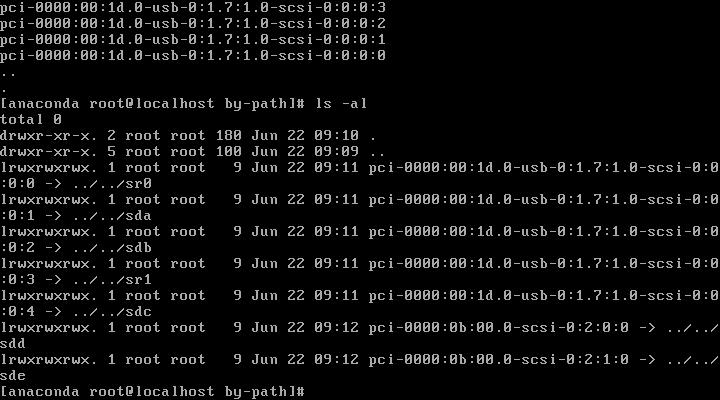
Best Regards,
Jungwo
- Labels:
-
Unified Computing System (UCS)
- Mark as New
- Bookmark
- Subscribe
- Mute
- Subscribe to RSS Feed
- Permalink
- Report Inappropriate Content
06-22-2015 02:00 PM
Hi Jungwo,
I presume that this box is being run in standalone mode (Non-FI attached), is that correct? It looks to me like you have 5 USB partitions that are enabled and presented to the host which are enumerating before the Virtual Drive from your RAID Controller. These devices can be controlled from within the Cisco IMC and specifically:
Storage Tab --> Cisco FlexFlash --> Virtual Drive Info (Tab) --> Enable/Disable Virtual Drives
There is a pop-up where you will likely see all the devices checked, which means they are exposed to the host. In this case, you will want to un-check these. This will allow your configured devices to enumerate starting at sda.
Jeff
Discover and save your favorite ideas. Come back to expert answers, step-by-step guides, recent topics, and more.
New here? Get started with these tips. How to use Community New member guide

