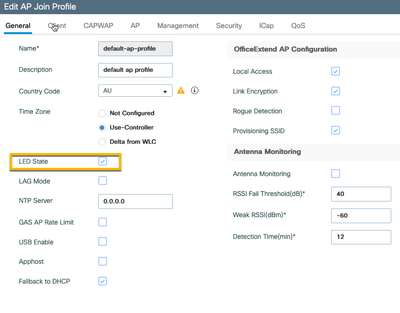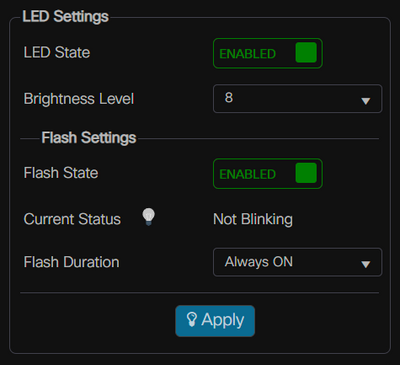- Cisco Community
- Technology and Support
- Wireless - Mobility
- Wireless
- 3802 AP LED turn off after registered with WLC
- Subscribe to RSS Feed
- Mark Topic as New
- Mark Topic as Read
- Float this Topic for Current User
- Bookmark
- Subscribe
- Mute
- Printer Friendly Page
3802 AP LED turn off after registered with WLC
- Mark as New
- Bookmark
- Subscribe
- Mute
- Subscribe to RSS Feed
- Permalink
- Report Inappropriate Content
03-17-2024 09:48 PM - edited 03-17-2024 09:55 PM
The LED light of 3802 AP is off after registered with 9800 WLC . But the 3802 access point is still working perfectly in providing the wireless connection to the end device . We have factory-reset the AP and issue remain the same after the AP registered with WLC . The LED is working/blinking during boot up and the WLC registration process and it is only OFF after it has successfully registered with WLC . This issue happened on multiple Cisco 3802 APs . LED state is already enabled on GUI as well as CLI .
Below is the WLC detail :
Running IOS version : Version 17.9.4
Model of the WLC : C9800-L-F-K9
AP running on Flexconnect mode
Below is the AP detail :
Software Version : 17.9.4.27
Boot Version : 1.1.2.4
Mini IOS Version : 0.0.0.0
Stats Reporting Period : 180
LED State : Enabled
MDNS Group Id : 0
Appreciate anyone can share the workaround if you encounter the similar issue before
- Labels:
-
Aironet Access Points
- Mark as New
- Bookmark
- Subscribe
- Mute
- Subscribe to RSS Feed
- Permalink
- Report Inappropriate Content
03-17-2024 09:58 PM - edited 03-17-2024 09:59 PM
check the AP Join Profile, the LED is probably disabled in there.
Configuratiuon>Tags & Polfiles>AP Join
*** Please rate helpful posts ***
- Mark as New
- Bookmark
- Subscribe
- Mute
- Subscribe to RSS Feed
- Permalink
- Report Inappropriate Content
03-18-2024 09:45 PM
Dear Haydn Andrews ,
thanks for your sharing .
The LED stated box is already checked by default and the LED issue is still remain off .
I am wondering this is relate to some IOS bug and the closer IOS that i have found is CSCwf09259 . But it is not matching 100% with my scenario . Just wondering what else is causing this LED issue .
- Mark as New
- Bookmark
- Subscribe
- Mute
- Subscribe to RSS Feed
- Permalink
- Report Inappropriate Content
03-19-2024 01:53 AM
Hello
Is led state enabled at AP level or at AP profile ?
Did you try to set it on a specific AP (ap name <Cisco-AP-name> led ) ?
Regards
- Mark as New
- Bookmark
- Subscribe
- Mute
- Subscribe to RSS Feed
- Permalink
- Report Inappropriate Content
03-19-2024 08:14 AM
Dear Jerome ,
Yup , LED state on APs has been verified in CLI and GUI , both are showing enabled already . But issue remain the same . Even we tried to disabled and re-enabled the LED state on few APs , issue remain the same .
- Mark as New
- Bookmark
- Subscribe
- Mute
- Subscribe to RSS Feed
- Permalink
- Report Inappropriate Content
03-19-2024 07:33 AM
To verify the LED state of an individual access point, use the following command:
show ap name AXXX-APXXXX.bdXX.f2XX config general
look for
LED State : EnabledIf it's disabled, then follow the procedure
|
Step 1 |
Choose Configuration > Wireless > Access Points. |
|
Step 2 |
Click an AP from the AP list. |
|
Step 3 |
In the General tab, under the General section, click the box adjacent to the LED State field to enable or disable the LED state. |
|
Step 4 |
From the LED Brightness Level drop-down list, choose a value from 1 to 8. |
|
Step 5 |
Click Update & Apply to Device. |
Jagan Chowdam
/**Pls rate useful responses**/
- Mark as New
- Bookmark
- Subscribe
- Mute
- Subscribe to RSS Feed
- Permalink
- Report Inappropriate Content
03-19-2024 08:19 AM
Dear Jagan ,
Yup , this LED state setting has been verified , the LED state is showing enabled and we can see the LED is blinking when we reloading the AP , but the LED light will just goes off after it registered with WLC successfully . We have tried to enable the flash for 20 seconds manually too , onsite person can see the AP's LED light blinking for 20 seconds , then it will goes off after 20 seconds .
Discover and save your favorite ideas. Come back to expert answers, step-by-step guides, recent topics, and more.
New here? Get started with these tips. How to use Community New member guide