- Cisco Community
- Technology and Support
- Collaboration
- Collaboration Knowledge Base
- How to migrate H.323/MGCP gateway configuration across router models in bulk.
- Subscribe to RSS Feed
- Mark as New
- Mark as Read
- Bookmark
- Subscribe
- Printer Friendly Page
- Report Inappropriate Content
- Subscribe to RSS Feed
- Mark as New
- Mark as Read
- Bookmark
- Subscribe
- Printer Friendly Page
- Report Inappropriate Content
06-03-2013 10:33 PM - edited 03-12-2019 10:01 AM
SCENARIO:
Imagine a scenario where you belong to an organization which has about 100 branch sites. At each of these sites, there is a router which behaves as a gateway for calls going out of that particular branch site.
All of these 100 routers are Cisco2821.
The management then calls for an overhaul of the infrastructure, and wants to deploy Cisco3825 gateways in place of the 2821s.
How would you migrate the MGCP/H.323 configuration (including PRI and module slot configuration) from the earlier 2821 models to the new 3825 models?
ANALYSIS OF PROBLEM:
The major hurdle here is the fact that there is no common database for the configuration of MGCP/H.323 gateways in call manager across different router models.
Therefore, the exported configuration of a 2821 router can only be directly imported as a 2821 router. The model number cannot change. This procedure is not the normal Export, Change and Import.
The only options present in BAT for gateway templates and the like is for VG204s and VG224s.
How then, are we supposed to migrate the configuration from one model to another?
WHAT HAS TO BE DONE?
- Export your entire gateway configurations to an excel file. You will use this later.
- Create a 3825 gateway as a test, and configure its module slots with the required entries for the T1E1 PRI. You will need to create this gateway and cannot change the ‘Cisco 2821’ gateway type to ‘Cisco 3825’ by just renaming.
- Also, configure the T1E1 ports as needed.
- Export this configuration using BAT to a CSV file.
- In the CSV file, you will see the Gateway name, the slot configuration, and the PRI configuration as 3 separate sections.
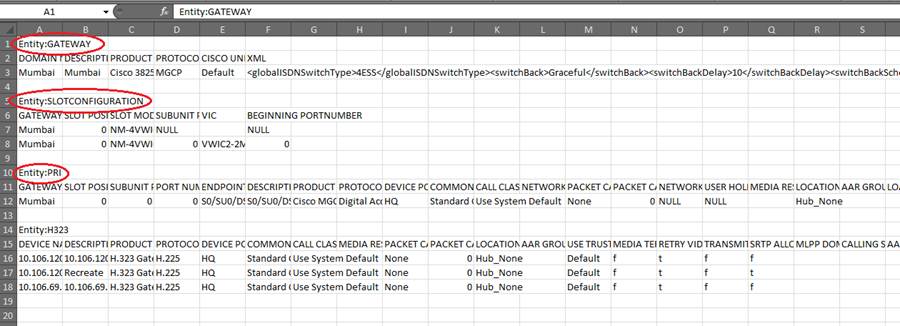
6. Copy the entries and add to the sections, the new gateways that you would like to import into the call manager. This is the information from the older gateways that you exported in step 1. Make any modifications necessary in terms of the slot configurations, device pool and other settings.
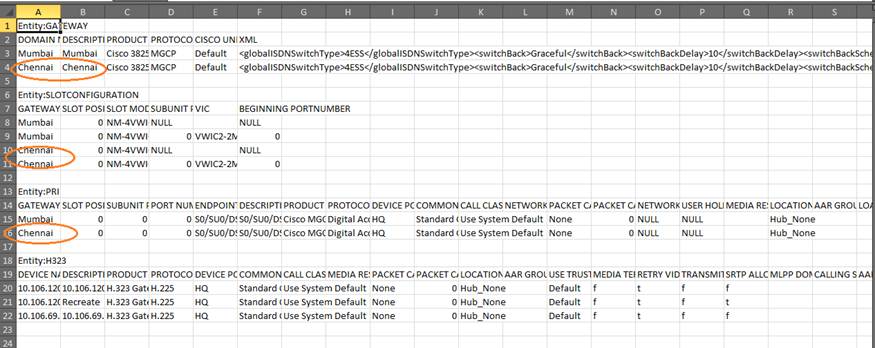
7. Once this is done, save the excel file with the same name as it was exported.
8. Open this csv file in Notepad++. You will see a lot of extra commas in the file. Remove all the excess commas, and save the file. This is an important step. Without this, the import will fail.
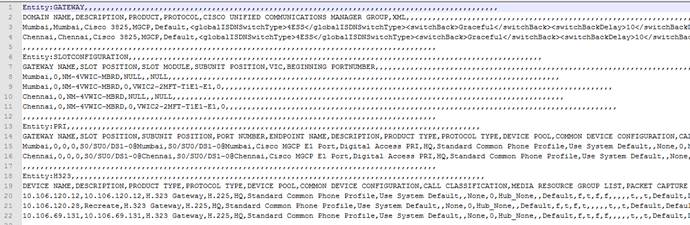
9. Upload the file to the call manager using BAT -> Upload/Download files. Then navigate to BAT -> Import/Export. Choose this uploaded file, and import. Also click Overwrite any settings.
10. Check under BAT -> Job Scheduler for the job to be complete.
11. Check under Device -> Gateway and see if the new gateways are added.
- Mark as Read
- Mark as New
- Bookmark
- Permalink
- Report Inappropriate Content
Hi Sreekanth,
This works perfectly ! Excellent document.
Regards
Lavanya
- Mark as Read
- Mark as New
- Bookmark
- Permalink
- Report Inappropriate Content
Thanks Lavanya. Glad you were able to find it helpful!
- Mark as Read
- Mark as New
- Bookmark
- Permalink
- Report Inappropriate Content
Sreekanth,
Great work...However I wanted to add that I dont see the need to open the file in notepadd ++, I believe you can just create a tar file with the header used to export the config and inport the config back. I have used this procedure to add VG224 and VG248 in the past and it works very well..
- Mark as Read
- Mark as New
- Bookmark
- Permalink
- Report Inappropriate Content
Amos, thanks for your input. I had originally tried to import the file back the way it originally was. However, this did not achieve the desired results. The gateways did not import correctly and didn't show up under Devices. It was only after concerning developers for BAT, I was informed that the step of removing the commas has to be done, else it doesn't work.
- Mark as Read
- Mark as New
- Bookmark
- Permalink
- Report Inappropriate Content
Hellow Sreekanth,
I was following the steps and got stuck in one place.
Q1. You have mentioned to delete extra commas from the file. does that include the extra commas in every line or just line number 5,12 and 17 as per your example screenshot.
- Mark as Read
- Mark as New
- Bookmark
- Permalink
- Report Inappropriate Content
How can you upload .tar files.. Its letting me upload only .txt or .csv files...
- Mark as Read
- Mark as New
- Bookmark
- Permalink
- Report Inappropriate Content
Good piece of DOC[+5].
regds,
aman
- Mark as Read
- Mark as New
- Bookmark
- Permalink
- Report Inappropriate Content
Hello,
Remove the commas on all the lines. Not only those 3 lines.
Thanks
Sreekanth
- Mark as Read
- Mark as New
- Bookmark
- Permalink
- Report Inappropriate Content
Excellent article Sreekanth, I've referenced many times as bulk gateway modification isn't a normal day to day task. I wanted to share my experience with the community in case it could help someone in the future. Removing the commas (referenced in step 8) was necessary for the 8.6 BAT Import/Export utility but after upgrading to 11.5 removing the commas results in a failure. A straight export/modify csv/tar/import now works as expected in my testing for 11.5.
Tested Versions:
CUCM 8.6.2.22900-9 (remove extra commas in editor of choice)
CUCM 11.5.1.14900-11(export/modify csv/tar/import)
Find answers to your questions by entering keywords or phrases in the Search bar above. New here? Use these resources to familiarize yourself with the community: