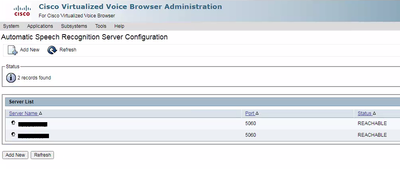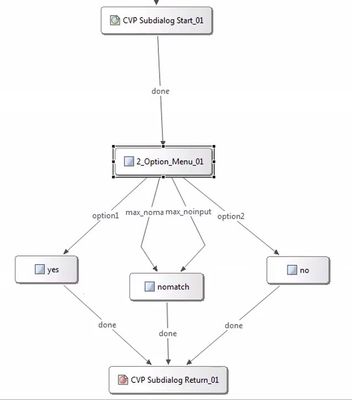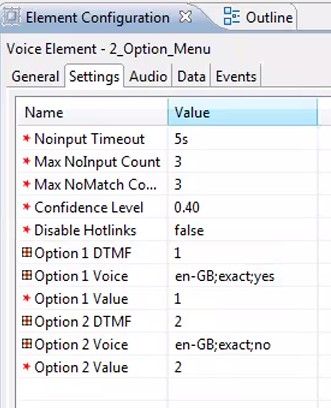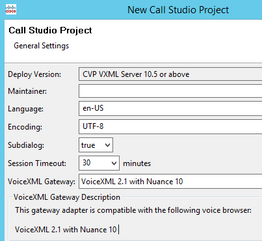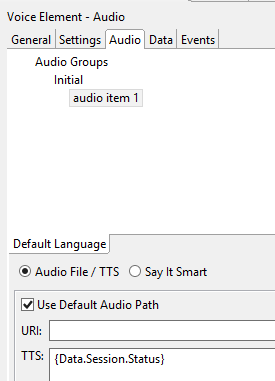- Cisco Community
- Technology and Support
- DevNet Hub
- DevNet Collaboration
- Contact Center
- Nuance CVP application
- Subscribe to RSS Feed
- Mark Topic as New
- Mark Topic as Read
- Float this Topic for Current User
- Bookmark
- Subscribe
- Mute
- Printer Friendly Page
- Mark as New
- Bookmark
- Subscribe
- Mute
- Subscribe to RSS Feed
- Permalink
- Report Inappropriate Content
08-20-2021 07:15 PM
Hey everyone,
We are integrating Nuance with our current UCCE 11.6 system. While I am seeing how to integrate the Nuance solution with VVB, I am coming up short on CVP application examples that use Nuance. We are using both ASR and TTS functionality and looking on how to both listen and announce data. At a high level we are listening for caller input (ASR) and based on authentication I am running an API to pull the requested information and playing it back (TTS). The API is working as I want, however have never worked with audio elements in Call Studio before to playback the response....or listen for input for that matter. If someone can provide an example app or point me to a doc that outlines the overall configuration/best practices I would really appreciate it. Thanks everyone.
Solved! Go to Solution.
- Labels:
-
Customer Voice Portal
Accepted Solutions
- Mark as New
- Bookmark
- Subscribe
- Mute
- Subscribe to RSS Feed
- Permalink
- Report Inappropriate Content
09-10-2021 09:08 AM
Chad,
>First, how does the element know how to send to Nuance?
The Menu element is a DTMF and voice element.
If you configure a voice option (as I have done in my example), the VVB server will attempt to find an ASR resource (Nuance).
If the VVB is configured with an ASR server under Speech Servers - it will randomly select one of the servers there.
If it isn't you would get an error (which you could catch etc.)
>Regarding TTS, in the Audio tab is it only a matter of defining the data you want to use?
Yes - exactly as you have you done it. Or you could just enter free text, if the text is not dynamic, instead of a session variable.
And if you have an audio file and TTS configured for the same audio item- it will use TTS only if it fails to get the audio file.
And likewise as long as the VVB has a TTS server and as long as that TTS Server is in service - it will send the request to it and receive back the audio.
So TTS is very simple to configure.
For ASR - you might also want to check out the Conversational IVR with Google.
Regards.
Gerry
- Mark as New
- Bookmark
- Subscribe
- Mute
- Subscribe to RSS Feed
- Permalink
- Report Inappropriate Content
09-10-2021 05:22 AM
Can anyone offer any insight on this by chance?
- Mark as New
- Bookmark
- Subscribe
- Mute
- Subscribe to RSS Feed
- Permalink
- Report Inappropriate Content
09-10-2021 06:54 AM
Hi,
I hope this might help.
1) Once Nuance ASR is installed and in service, configured the Nuance ASR in the VVBs (as per below screenshot)
2) Create a simple Call Studio Application testing ASR - below example simple is "please say 'yes' or 'no'" and then responds with "you said 'yes'" etc.
The element "2_Option_Menu_01" above setting tab looks like this - which has both DTMF and Voice configured.
Regards,
Gerry
- Mark as New
- Bookmark
- Subscribe
- Mute
- Subscribe to RSS Feed
- Permalink
- Report Inappropriate Content
09-10-2021 08:01 AM
Thank you Gerry. A couple of follow up questions to this. First, how does the element know how to send to Nuance? Is that defined in the VoiceXML Gateway dropdown of Project Properties, shown here?
Regarding TTS, in the Audio tab is it only a matter of defining the data you want to use? And same as above, how does the node know to use the Nuance TTS service? Is it inherited from the project properties?
Appreciate the insight into this.
Chad
- Mark as New
- Bookmark
- Subscribe
- Mute
- Subscribe to RSS Feed
- Permalink
- Report Inappropriate Content
09-10-2021 09:08 AM
Chad,
>First, how does the element know how to send to Nuance?
The Menu element is a DTMF and voice element.
If you configure a voice option (as I have done in my example), the VVB server will attempt to find an ASR resource (Nuance).
If the VVB is configured with an ASR server under Speech Servers - it will randomly select one of the servers there.
If it isn't you would get an error (which you could catch etc.)
>Regarding TTS, in the Audio tab is it only a matter of defining the data you want to use?
Yes - exactly as you have you done it. Or you could just enter free text, if the text is not dynamic, instead of a session variable.
And if you have an audio file and TTS configured for the same audio item- it will use TTS only if it fails to get the audio file.
And likewise as long as the VVB has a TTS server and as long as that TTS Server is in service - it will send the request to it and receive back the audio.
So TTS is very simple to configure.
For ASR - you might also want to check out the Conversational IVR with Google.
Regards.
Gerry
Discover and save your favorite ideas. Come back to expert answers, step-by-step guides, recent topics, and more.
New here? Get started with these tips. How to use Community New member guide