- Cisco Community
- Technology and Support
- Collaboration
- IP Telephony and Phones
- Cisco IP Communicator: "Network" tab grayed out for standard PC Users
- Subscribe to RSS Feed
- Mark Topic as New
- Mark Topic as Read
- Float this Topic for Current User
- Bookmark
- Subscribe
- Mute
- Printer Friendly Page
Cisco IP Communicator: "Network" tab grayed out for standard PC Users
- Mark as New
- Bookmark
- Subscribe
- Mute
- Subscribe to RSS Feed
- Permalink
- Report Inappropriate Content
11-09-2016 11:32 AM - edited 03-17-2019 08:38 AM
Hello. I am running Cisco IP Communicator v8.6.6 with Cisco CUCM v 9.1.2. I have allowed the Users group full permissions to the C:\Program Files (x86)\Cisco Systems directory on the PCs where the application is installed. However, when they login to the application and right-click and go to Preferences, the Network tab is grayed out. If I try to "Run as Administrator" it is grayed out, too.
I can login as my network admin account and I then have access to the options to change the Device Name and specify the TFTP servers. I know this looks like a permissions issue, but if I grant full access to the directory for the Local PC Users group, shouldn't that open the Network tab up to where we can modify it? Is there a setting I can change to open this up to the users?
Any recommendations is greatly appreciated.
Thanks!
- Labels:
-
Other IP Telephony
- Mark as New
- Bookmark
- Subscribe
- Mute
- Subscribe to RSS Feed
- Permalink
- Report Inappropriate Content
11-09-2016 05:41 PM
Hi, Ideally yes if you have given the user full permission then it should not happen, however a couple of things which you can do:
1. Disable User access control
or
2. Login with Admin account and change the compatibility mode of the CIPC to run in win xp compatibility mode.
3. Right click on the CIPC application >>> Properties >>>> Security >>>> Click on Add >>> You can add the specific account there or you can just add everyone there.
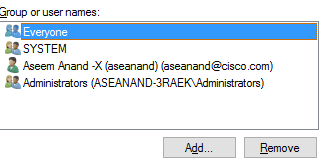
Aseem
(Please rate if useful)
- Mark as New
- Bookmark
- Subscribe
- Mute
- Subscribe to RSS Feed
- Permalink
- Report Inappropriate Content
11-09-2017 05:54 AM
Network Tab grayed out in CIPC on Windows 10 machines - Fix is to update compatibility
Right Click Cisco IP Communicator
Select Troubleshoot Compatibility
Try recommended settings
Click Test the program (will show new compatibility settings
Set Network Adapter: Cisco AnyConnect Secure Mobility Client
TFTP Servers: Enter your TFTP Servers
Click Next
Yes, save these settings for this program
- Mark as New
- Bookmark
- Subscribe
- Mute
- Subscribe to RSS Feed
- Permalink
- Report Inappropriate Content
11-09-2017 05:56 AM
Network Tab grayed out in CIPC on Windows 10 machines - Fix is to update compatibility
Right Click Cisco IP Communicator
Select Troubleshoot Compatibility
Try recommended settings
Click Test the program, shows new compatibility settings
Set Network Adapter: Cisco AnyConnect Secure Mobility Client
TFTP Servers: Enter your TFTP Servers
Click Next
Yes, save these settings for this program
- Mark as New
- Bookmark
- Subscribe
- Mute
- Subscribe to RSS Feed
- Permalink
- Report Inappropriate Content
04-29-2018 04:29 AM - edited 05-06-2018 12:40 AM
"Run as Administrator" now right click on CIPC >exit.....now again "Run as Administrator"
Saiful Islam
- Mark as New
- Bookmark
- Subscribe
- Mute
- Subscribe to RSS Feed
- Permalink
- Report Inappropriate Content
12-10-2019 02:14 AM
Simple but effective solution
- Mark as New
- Bookmark
- Subscribe
- Mute
- Subscribe to RSS Feed
- Permalink
- Report Inappropriate Content
06-18-2019 10:55 AM
The answer is simple- Run the app as administrator. Once you run the app as admin the gray out will disappear.
- Mark as New
- Bookmark
- Subscribe
- Mute
- Subscribe to RSS Feed
- Permalink
- Report Inappropriate Content
08-24-2019 04:18 PM
when you exit the program its still running at the background , go to TASK MANAGER kill the cisco IP communicator task.
go back to to the icon right clikc and run as admin , check you network tab you should be able to edit the IP Address .
Discover and save your favorite ideas. Come back to expert answers, step-by-step guides, recent topics, and more.
New here? Get started with these tips. How to use Community New member guide