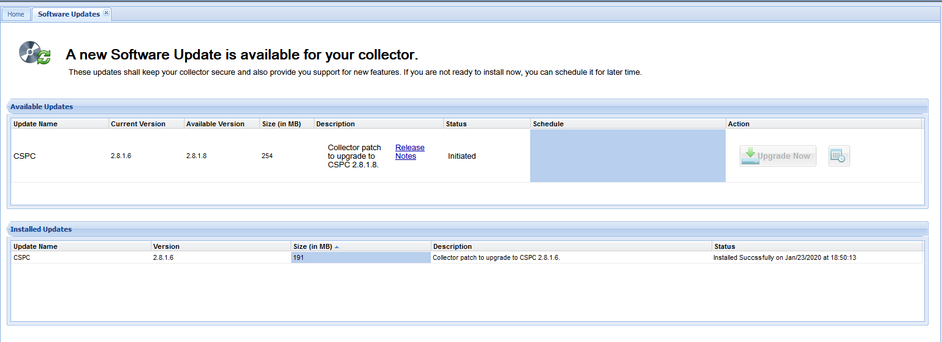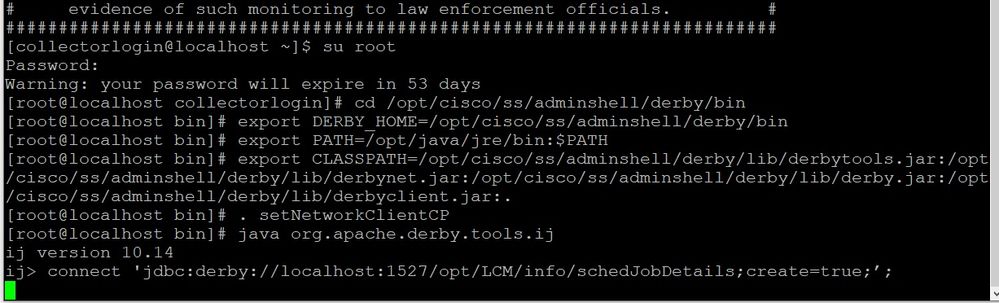- Cisco Community
- Technology and Support
- Services
- Smart Services
- Smart Net Total Care
- SNTC Support
- Re: Upgrade version 2.8.1.8 stuck
- Subscribe to RSS Feed
- Mark Topic as New
- Mark Topic as Read
- Float this Topic for Current User
- Bookmark
- Subscribe
- Mute
- Printer Friendly Page
- Mark as New
- Bookmark
- Subscribe
- Mute
- Subscribe to RSS Feed
- Permalink
- Report Inappropriate Content
08-06-2020 06:40 AM
Hi there,
I have two differents customers facing the same issue. They did try to upgrade their CSPC to version 2.8.1.8 but both of them got stucked with "Status -> Initiated". It's been a while that the Status doesn't change, it's always as "Initiated". As you can see in the image below:
Can somebody help us, please?
Best Regards
Solved! Go to Solution.
Accepted Solutions
- Mark as New
- Bookmark
- Subscribe
- Mute
- Subscribe to RSS Feed
- Permalink
- Report Inappropriate Content
08-14-2020 12:34 PM
If I am understanding the issue, the upgrade button was clicked but no progress on the upgrade has taken place.
Personally, I prefer to run all my upgrades for my CSPC servers via the CLI. I am a bit partial to CLI verses GUI :) however, am open to ease of use when working as expected.
Lets try this step next to see where we are at.
show the following outputs
tail -f /opt/LCM/logs/install to see if any downloads/installs have been ran and when/date/time.
Next show the following output
tail -f /opt/LCM/logs/apply to see if any install for the service packs have been ran when/date/time
The above will give us a roundabout assessment of where the server is in the install.
Next will be to run the following to see if any processes are running and if we can proceed with running the install via CLI. If no process running I recommend starting the download via CLI and running the install/apply from the command line to finish the upgrade.
Here is my example output of a finished CSPC process;
[root@CSPCSNTCLabWT logs]# ps -ef | grep apply
root 7609 7564 0 17:15 pts/1 00:00:00 grep apply
[root@CSPCSNTCLabWT logs]# ps -ef | grep install
root 7611 7564 0 17:15 pts/1 00:00:00 grep install
Share the output via PM.
Best Regards,
- Mark as New
- Bookmark
- Subscribe
- Mute
- Subscribe to RSS Feed
- Permalink
- Report Inappropriate Content
08-07-2020 04:04 PM
Good day to you,
My sincere apologies for the delay in response to your question.
Based on the screenshot (Thank you), the CSPC GUI upgrade process did not complete as expected.
Generally speaking, the upgrade reboots the collector and can take up to 1 hour or more. I usually let it run and step away when initiating the update via the CLI.
I'd recommend restarting the upgrade manually.
Please refer to the Cisco CSPC user guides for help;
1. I'd start here ->Download Hung -> https://www.cisco.com/c/dam/en/us/support/docs/cloud-systems-management/common-services-platform-collector-cspc/CSPC_Troubleshooting_Guide.pdf
2. Apply JeOS Package 2.8.1.8 -> https://www.cisco.com/c/dam/en/us/support/docs/cloud-systems-management/common-services-platform-collector-cspc/CSPC-Upgrade-Guide.pdf
I hope the above helps.
- Mark as New
- Bookmark
- Subscribe
- Mute
- Subscribe to RSS Feed
- Permalink
- Report Inappropriate Content
08-14-2020 09:53 AM
Hi there,
We (me with the customer) did try the command (upgrade job stuck at Initiated State, pages 6 and 7) from the guide you metioned but it doens't work, nothing happen after the command.
As you can see in the image below, nothing change after the command, just the green rectangle, until the Putty session is disconnected:
Even if we insert command from topic #4 where is the green rectangle, stills without any change.
We noticed that the guide is talking about JOB SCHEDULED is stuck at initiated. We don't have any upgrade job scheduled, we just did click on the button "UPGRADE NOW" under the tab "Action".
May the reason because the command it's not working is that it is about Scheduled Job and we don't have any scheduled job?
Regards
- Mark as New
- Bookmark
- Subscribe
- Mute
- Subscribe to RSS Feed
- Permalink
- Report Inappropriate Content
08-14-2020 12:34 PM
If I am understanding the issue, the upgrade button was clicked but no progress on the upgrade has taken place.
Personally, I prefer to run all my upgrades for my CSPC servers via the CLI. I am a bit partial to CLI verses GUI :) however, am open to ease of use when working as expected.
Lets try this step next to see where we are at.
show the following outputs
tail -f /opt/LCM/logs/install to see if any downloads/installs have been ran and when/date/time.
Next show the following output
tail -f /opt/LCM/logs/apply to see if any install for the service packs have been ran when/date/time
The above will give us a roundabout assessment of where the server is in the install.
Next will be to run the following to see if any processes are running and if we can proceed with running the install via CLI. If no process running I recommend starting the download via CLI and running the install/apply from the command line to finish the upgrade.
Here is my example output of a finished CSPC process;
[root@CSPCSNTCLabWT logs]# ps -ef | grep apply
root 7609 7564 0 17:15 pts/1 00:00:00 grep apply
[root@CSPCSNTCLabWT logs]# ps -ef | grep install
root 7611 7564 0 17:15 pts/1 00:00:00 grep install
Share the output via PM.
Best Regards,
- Mark as New
- Bookmark
- Subscribe
- Mute
- Subscribe to RSS Feed
- Permalink
- Report Inappropriate Content
08-14-2020 12:45 PM
But If you clicked the upgrade now and accepted both the K9 Agreement and End User License Agreements the upgrade should've started/completed.
Discover and save your favorite ideas. Come back to expert answers, step-by-step guides, recent topics, and more.
New here? Get started with these tips. How to use Community New member guide