- Cisco Community
- Technology and Support
- Collaboration
- Unified Communications Infrastructure
- Now then Jay. How's it going
- Subscribe to RSS Feed
- Mark Topic as New
- Mark Topic as Read
- Float this Topic for Current User
- Bookmark
- Subscribe
- Mute
- Printer Friendly Page
- Mark as New
- Bookmark
- Subscribe
- Mute
- Subscribe to RSS Feed
- Permalink
- Report Inappropriate Content
11-10-2016 02:19 AM - edited 03-19-2019 11:48 AM
Having looked at the Unity Connection Cisco Press book, and a post on here which seemed to be asking the same question but with no particular solution the poster could make work, I'm drawing a blank on how to use Unity Connection 10.5(2) to receive a call to a user's DN, then ask the caller for their name and company, and then present the recorded details to the owner of the DN giving them the option of whether to take the call, or push it voicemail.
I have a CoS that allows the call transfer options, and I've selected Supervise Transfer and checked the Call Screening options under a user's Transfer Rules. The user is using the Standard Greeting. In the greeting I can see a radio option for Interview Handler, so I created an new Interview Handler, and for the Recipient field I gave it a User with Mailbox entry, then recorded a question (and unchecked the other 19 - using Audiotext Manager in the end). Back in the user's Greeting settings, I selected the new Interview Handler.
With the DN set to push calls straight to voice mail, I hear the "Sorry <name> is not available....." recording first. Then I hear my Interview Handler question. Then after a delay I hear "Your message has been sent." And at this point I then hear the screening question "Whom may I say is calling?" Followed by "Please wait while I transfer your call." At which point I get back to "Sorry <name> is not available, and I'm in a loop. This is clearly happening because I'm sending all calls for the DN straight to voicemail, but when I disable that, I don't get the call screening "Whom may I say is calling? question.
I'm struggling to join the dots for how to make this work. As the DNs are already in production (with various Heads of <xxx>) I need to preserve them. Can anyone tell me what I'm missing from what I've written, and help out? How do I make calls for a DN hit Unity first so that the screening question is asked?
Thanks and regards
Nathan.
Solved! Go to Solution.
- Labels:
-
UC Applications
Accepted Solutions
- Mark as New
- Bookmark
- Subscribe
- Mute
- Subscribe to RSS Feed
- Permalink
- Report Inappropriate Content
05-23-2017 11:23 PM
Okay,
after reconfiguring/breaking/reconfiguring most of the day, I finally understand the process to route calls via a call handler to an extension, thus allowing it to screen phone calls :-) To better illustrate this, I created two videos; one showing an initial CUCS configuration and the other showing how to specifically configure extension call screening:
1) https://learningnetwork.cisco.com/videos/2939 (CUCS Initial Configuration)
2) https://learningnetwork.cisco.com/videos/2940 (Call Screening Configuration)
The first video is important because it lays the groundwork for certain settings that need to be configured prior to trying to set up call screening, primarily, your voice mail profile.
Ultimately, I saw that a cti route point wasn't needed (I broke everything down into stages); additionally, inbound/outbound redirection on the trunk is not required "until" you start configuring sip voicemail access, otherwise it (sip) is not needed for basic "sccp" call screening. The biggest "gotcha" is ensuring your voicemail profile is assigned to your screening extension (ext. 1003 in the video) and your call handler extension (ext. 1222 in the video).
Well, that's how my day went, but it was worth it because I now know how to properly configure this feature (call screening).
Hope this helps you, Nathan.. :-)
Jay
- Mark as New
- Bookmark
- Subscribe
- Mute
- Subscribe to RSS Feed
- Permalink
- Report Inappropriate Content
11-10-2016 06:21 PM
This is fairly easy, go to the transfer rule you're going to use, choose transfer type = supervise transfer, choose:
Ask for Caller's Name
Ask Me If I want to Take the Call
That should be what you need, you can try the other two options and mix them to see what you like best.
java
if this helps, please rate
- Mark as New
- Bookmark
- Subscribe
- Mute
- Subscribe to RSS Feed
- Permalink
- Report Inappropriate Content
11-11-2016 08:41 AM
Hey Jaime.
I've got those settings set already
, 
But what am I missing with respect to the setting, wherever it is, that will send an external caller to my DN straight to Unity instead of making my desk phone ring immediately as it does at the moment?
Thanks Jaime
- Mark as New
- Bookmark
- Subscribe
- Mute
- Subscribe to RSS Feed
- Permalink
- Report Inappropriate Content
11-11-2016 02:55 PM
Yes, that's the way this will work, you have to send the call to CUC, not your phone, to gather the information, THEN CUC will call you.
java
if this helps, please rate
- Mark as New
- Bookmark
- Subscribe
- Mute
- Subscribe to RSS Feed
- Permalink
- Report Inappropriate Content
11-16-2016 07:28 AM
Thanks for your input Jaime, but I'm still going round in circles and over here!
With my desk phone set to forward all calls to voicemail, and the Standard Transfer settings in the screen shot above, along with the Standard Greetings settings shown below, the Standard Greeting always 'wins' and asks the caller to leave a message.
I can only think that the After Greeting radio button selection is incorrect. It seems that Call Action can never be the correct option. So I guess I must need a call Handler or Interview Handler. I think Interview Handler is possibly the wrong option as I tried that and mentioned it in the first post - I get asked the interview question, then I get asked the correct 'Whom may I say is calling?' question. But then it looped back to the start of the Standard Greeting .
If I select the Call Handler option instead of Interview Handler, I select the Screening Handler I created, Unity answers the call to my DN, tells the caller I'm not available, then asks the caller who is calling, then says 'Sorry Screening Handler is not available,' then asks the caller to leave a message after the tone!
Without a Handler being selected, the caller doesn't get asked to provide their name, and must leave a message. With a handler selected, the caller hears the Standard Greeting, then the Standard Transfer supervised transfer question, then a huge delay, then is asked to leave a message after the tone!
It strikes me that sending a caller to Unity by using Forward All from my handset is forcing the Standard Greeting to play (Sorry <XX> is not available). I could change that greeting, but it doesn't 'feel' like the right thing to do. I'm going to keep clicking but in the mean time if you can see where I'm going wrong, do please let me know.
Kind regards.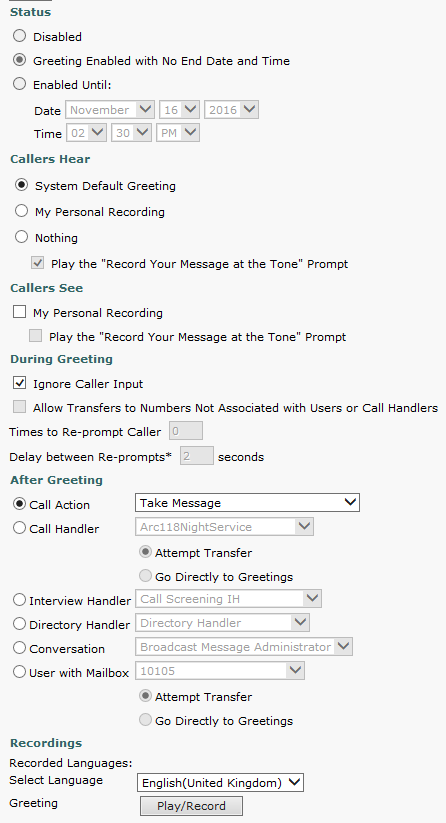
- Mark as New
- Bookmark
- Subscribe
- Mute
- Subscribe to RSS Feed
- Permalink
- Report Inappropriate Content
05-22-2017 05:00 PM
Jaime,
it would appear that you are knowledgeable about this task, but you keep "talking around" the issue, unfortunately. Like Nathan, I'm noticing the same issue as well, but I'm not finding anything to solve it, so I'll ask "you" this question: Do you have this function working, or are you just "commenting" on the issue? Nothing personal, guy, but everyone else can "click" radial boxes as well, but it would be good if you find this a simple task to provide us all some "proof of function" (because it's quite "easy" as you put it...)
*EDITED*
Nathan, have you attempted this again and been successful? I "just" solved my issue through researching (a.k.a. "youtube") :-). It turns out that I needed to have a "cti route point" identified in CUCM in order for CUCS to ask for the caller's name; the training video I was watching failed to mention that point.. Also, make sure you've identified the correct voicemail profile; I was using a vm profile I'd created for SIP as opposed to the one what was "SCCP" based. Once I switched to the right one, it started working.
Obviously, these are a few "gotcha's" that aren't mentioned that I'm just now finding out *heh*
All this being said, do you already have a cti route point created?
Jay
- Mark as New
- Bookmark
- Subscribe
- Mute
- Subscribe to RSS Feed
- Permalink
- Report Inappropriate Content
05-23-2017 06:12 AM
Now then Jay. How's it going fella?
I had a CTI RP created already, sending the call to Unity and a System Call Handler.
The Call Handler has a standard Xfr rule set up to supervise the Xfr ('Please wait' - Ask if I want to take the call - Ask for caller's name.)
What I found was that the Handler answered the call without the caller hearing any rings and started speaking immediately, meaning that i heard "ay I say is calling?" That was sorted by change the advanced settings for the port group to a 400ms delay after answering, although there are still no rings. Followed by some wait timer that I've not found a setting for, then "Please wait while I Xfr your call"
But there I get stuck with the ability to press 1 on the recipient phone to accept the call, which is fine. But by pressing 2, the caller isn't pushed to that recipient's voice mail box, instead the greeting loops back to 'Who may I .....: '
Driving me nuts, again
- Mark as New
- Bookmark
- Subscribe
- Mute
- Subscribe to RSS Feed
- Permalink
- Report Inappropriate Content
05-23-2017 11:07 PM
If I'm hearing what you're saying, you're trying to do the following
1) Have the incoming phonecall go to a particular ext.
2) Have a designated call handler extension receive the phonecall
3) Have call handler extension call the destination extension and say "who the caller is" and then ask "if the extension wants to accept the call
In order to do the above, you have to make sure you've accomplished some "background" work (I'm assuming you have, but I'm just throwing this out there in case something slipped your mind):
1) Make sure you have a voicemail profile created that the call handler extension can reference when redirecting the "outside call" to your "inside" designated extension number (voicemail profile should already have an assigned "hunt pilot" number)
2) Make sure the extension you want to "screen the call" has the voicemail profile mentioned above assigned to it
Again, "if" I'm understanding what you're after, I just go this to work :-) (just tested this by calling the assigned directory handler number (i.e., "1222"), to which I was asked "who may I say is calling?" to which I gave my name (Jay Johnson) and the call was relayed over to designated extension I configured to screen my call (ext. 1004 in this instance).
I'm breaking this down and testing it again, so I can get the steps in the right order in the event what I'm doing is actually what you're looking for....
Jay
- Mark as New
- Bookmark
- Subscribe
- Mute
- Subscribe to RSS Feed
- Permalink
- Report Inappropriate Content
05-23-2017 11:23 PM
Okay,
after reconfiguring/breaking/reconfiguring most of the day, I finally understand the process to route calls via a call handler to an extension, thus allowing it to screen phone calls :-) To better illustrate this, I created two videos; one showing an initial CUCS configuration and the other showing how to specifically configure extension call screening:
1) https://learningnetwork.cisco.com/videos/2939 (CUCS Initial Configuration)
2) https://learningnetwork.cisco.com/videos/2940 (Call Screening Configuration)
The first video is important because it lays the groundwork for certain settings that need to be configured prior to trying to set up call screening, primarily, your voice mail profile.
Ultimately, I saw that a cti route point wasn't needed (I broke everything down into stages); additionally, inbound/outbound redirection on the trunk is not required "until" you start configuring sip voicemail access, otherwise it (sip) is not needed for basic "sccp" call screening. The biggest "gotcha" is ensuring your voicemail profile is assigned to your screening extension (ext. 1003 in the video) and your call handler extension (ext. 1222 in the video).
Well, that's how my day went, but it was worth it because I now know how to properly configure this feature (call screening).
Hope this helps you, Nathan.. :-)
Jay
- Mark as New
- Bookmark
- Subscribe
- Mute
- Subscribe to RSS Feed
- Permalink
- Report Inappropriate Content
05-24-2017 08:26 AM
Hi Jay,
Very kind of you to lab this up and break down the steps for Nathan and others to follow. This type of gesture is what makes CSC so great! Much appreciated (+5).
Cheers!
Rob
- Mark as New
- Bookmark
- Subscribe
- Mute
- Subscribe to RSS Feed
- Permalink
- Report Inappropriate Content
05-24-2017 09:58 PM
Thanks, Rob. This is generally what I do :-)
Nothing annoys me more than someone "quoting" configuration or providing "round-and-round" commentary while at the same time never actually putting time into setting things up to see/understand what's really going on or providing a direct answer; as a result, you get these "I.T research" experts who quote what they find during a web search, but demonstrate "little" technical prowess and knowledge of the technology being discussed (i.e. "It's that easy"). Fyi, my commentary is not pointing at anyone specifically, this is something I see across the board in multiple disciplines :-)
If things were "that easy," then "I.T. research" experts would have either been able to describe the issue to a fault with resolution ensuing (and the poster understanding) or at least provide a working example everyone can follow along with; I prefer a combination of the two :-) At the moment, I'm putting out new videos and assisting when possible to renew my Cisco VIP status for this year (or next year) :-)
Here's a few other issues I've "lab'd up" over the years to bring a little more clarity, as well as provide me a return point if I forget some steps along the way *heh*:
Video Tutorial Series 1 (VoIP): Configuring Virtual Cisco Call Manager Express/Unified Call Manager Lab
1) http://learningnetwork.cisco.com/videos/1503 Building Your Lab (Video 1/CME)
2) http://learningnetwork.cisco.com/videos/1511 Establishing Connectivity (Video 2/CME)
3) http://learningnetwork.cisco.com/videos/1519 Registering IP Phones (Video 3/CME)
4) https://learningnetwork.cisco.com/videos/1627 Virtually Hotwire A Call Manager Express Lab
5) https://learningnetwork.cisco.com/videos/2155 CUCM 8.6 Installation in VmWare Workstation 10
6) https://learningnetwork.cisco.com/videos/2213 CUCM Publisher Setup in VmWare ESXi Server (Video 1)
7) https://learningnetwork.cisco.com/videos/2215 CUCM Sub1Setup in VmWare ESXi Server (Video 2)
8) https://learningnetwork.cisco.com/videos/2218 CUCM Sub1_Sub2 Setup in VmWare ESXi Server (Video 3)
Video Tutorial Series 2 (Virtual Integration): Creating A Virtual Lab in GNS3 with VMware Workstation
1) https://learningnetwork.cisco.com/videos/2142 GNS3 Setup
2) https://learningnetwork.cisco.com/videos/2152 VmWare Setup
3) https://learningnetwork.cisco.com/videos/2149 Integration Step #1
4) https://learningnetwork.cisco.com/videos/2157 Integration Step# 2
Video Tutorial Series 3 (Remote Access): IPSEC VPN
1) https://learningnetwork.cisco.com/videos/2165 VPN Remote access
2) https://learningnetwork.cisco.com/videos/2167 Accessing Remote Shares
Video Tutorial Series 4 (Routing): Route Redistribution
- https://learningnetwork.cisco.com/videos/2177 OSPF/EIGRP Route Redistribution (Video 1)
- https://learningnetwork.cisco.com/videos/2179 OSPF/EIGRP Route Redistribution (Video 2)
Video Tutorial Series 5 (VoIP): Configuring GNS3 Virtual CUCM Clusters with Physical Hardware
1) https://learningnetwork.cisco.com/videos/2312 Basic Setup
2) https://learningnetwork.cisco.com/videos/2320 Establishing Connectivity
3) https://learningnetwork.cisco.com/videos/2321 IP Phone Registration
Video Tutorial Series 6 (VoIP): CUCM Call Clustering:
1) https://learningnetwork.cisco.com/videos/2460 Intro
2) https://learningnetwork.cisco.com/videos/2461 ICT (Inter-Cluster Trunk)
3) https://learningnetwork.cisco.com/videos/2461 Gateways
4) https://learningnetwork.cisco.com/videos/2469 Gatekeepers
Video Tutorial Series 7 (VoIP) MGCP/PSTN/H.323/Trunk Gateway Configuration
1) https://learningnetwork.cisco.com/docs/DOC-29511 PSTN Configuration
2) https://learningnetwork.cisco.com/docs/DOC-29606 Callmanager Configuration
3) https://learningnetwork.cisco.com/docs/DOC-29595 MGCP Router Configuration
4) https://learningnetwork.cisco.com/docs/DOC-29625 Trunk & Phone Configuration
5) https://learningnetwork.cisco.com/docs/DOC-29627 PSTN Dialplan Configuration
6) https://learningnetwork.cisco.com/docs/DOC-29703 H.323 Intra-Site Dialing
7) https://learningnetwork.cisco.com/docs/DOC-29697 H.323 Inter-Site Dialing
8) https://learningnetwork.cisco.com/docs/DOC-29698 POTS PRI Dialing
9) https://learningnetwork.cisco.com/docs/DOC-29699 SRST Failover
10) https://learningnetwork.cisco.com/docs/DOC-29708 MGCP Failover (Pt 1)
https://learningnetwork.cisco.com/docs/DOC- (COMING SOON
Video Tutorial Series 8 (Security): Cisco ASA
1) https://learningnetwork.cisco.com/videos/2684 (Basic Setup)
2) https://learningnetwork.cisco.com/videos/2685 (Cont’d ASA Setup)
3) https://learningnetwork.cisco.com/videos/2687 (ASDM Preparation)
4) https://learningnetwork.cisco.com/videos/2680 (Using the ASDM GUI)
5) https://learningnetwork.cisco.com/videos/2692 (ASA Routing)
Video Tutorial Series 9 (VoIP) Ciso Unified Border Element (CUBE)
1) https://learningnetwork.cisco.com/videos/2897 (Topology Creation)
2) https://learningnetwork.cisco.com/videos/2898 (Connections)
3) https://learningnetwork.cisco.com/videos/2899 (Creating SIP Trunks on CUCM-to-CUBE)
4) https://learningnetwork.cisco.com/videos/2900 (Creating CME_Voice GWY SIP Trunks-to-CUBE)
5) https://learningnetwork.cisco.com/videos/2904 (SIP/SCCP SRST Failover)
Video Tutorial Series 10 (R/S): DMVPN
1) https://learningnetwork.cisco.com/videos/2926 (DMVPN Topology Overview)
2) https://learningnetwork.cisco.com/videos/2928 (BGP Configuration)
3) https://learningnetwork.cisco.com/videos/2930 (GRE Configuration)
4) https://learningnetwork.cisco.com/videos/2931 (DMVPN Configuration)
5) https://learningnetwork.cisco.com/videos/2932 (EIGRP Configuration)
6) https://learningnetwork.cisco.com/videos/2933 (IPSEC Configuration)
7) **COMING SOON** (Full DMVPN Topology Configured)
Video Tutorial Series 11 (VoIP) Ciso Unity Connection Server (CUCS)
1) https://learningnetwork.cisco.com/videos/2939 ; (Configure/Synchronize CUCS with CUCM)
2) https://learningnetwork.cisco.com/videos/2940 (Call Screening Phone Calls)
3) https://learningnetwork.cisco.com/videos/2945 (MeetME Conference Configuration)
4) https://learningnetwork.cisco.com/videos/2946 (MeetME Conference Screening)
Additional Videos:
- https://learningnetwork.cisco.com/videos/1624 Creating the CUCM 8.6 .ISO VmWare Image
- https://learningnetwork.cisco.com/videos/1544 Rommon Router Recovery
- https://learningnetwork.cisco.com/videos/1540 BGP Routing Overview
- https://learningnetwork.cisco.com/videos/2140 OSPF Configured Over Frame Relay
- https://learningnetwork.cisco.com/videos/2185 Creating Loopback Adapters for GNS3 Connections
Feel free to share... :-)
Jay
- Mark as New
- Bookmark
- Subscribe
- Mute
- Subscribe to RSS Feed
- Permalink
- Report Inappropriate Content
11-16-2016 08:06 AM
Hi Nathan,
I'll just add a couple of notes to the great info from Java (+5)
This feature is really missing some key documentation to say the least! You will see some subtle references to the crux of the issue in some docs;
"Call transfer and screening settings control how Cisco Unity Connection handles calls that are routed to you from the system—for example, from callers using Connection directory assistance. Such calls are known as indirect calls.
Direct calls are those in which another Connection user dials your extension or when an outside caller dials your direct line, if you have one. Connection transfer and screening settings do not apply to direct calls."
From this older doc;
http://www.cisco.com/en/US/docs/voice_ip_comm/connection/1x/user/guide/ug010.html
And;
To route callers to a specific user or to another call handler, you configure the transfer rule to transfer to the extension of the user or call handler. When transferring a call to a user extension, Unity Connection can either release the call to the phone system, or it can supervise the transfer. When Unity Connection is set to supervise transfers, it can provide call screening and call holding options on indirect calls:
From;
http://www.cisco.com/c/en/us/td/docs/voice_ip_comm/connection/9x/administration/guide/9xcucsagx/9xcucsag060.html
So, what this really means is that the only way this can work is if you take the DN/extension off the phone, make it the extension of the call handler and then apply the transfer/screening/holding when routing to the new number on the phone. It's really meant for calls the route via an AA (ie: an indirect call) rather than calls the route via a DID forwarded to Unity Connection. If you have an AA or main system call handler try your testing from routing via there and you'll see what I mean.
Cheers!
Rob
- Mark as New
- Bookmark
- Subscribe
- Mute
- Subscribe to RSS Feed
- Permalink
- Report Inappropriate Content
11-18-2016 01:59 AM
Thanks for taking the time to post this info Rob. I'll see how far I get with it to prove whether I can or whether I can't do what I want in an easy enough fashion to make it widely available with UCXN. If not, my other option is to have a go at it via UCCX. I'll have another go with Unity today and hope to post something back later on.
- Mark as New
- Bookmark
- Subscribe
- Mute
- Subscribe to RSS Feed
- Permalink
- Report Inappropriate Content
11-18-2016 07:53 AM
If you want to do this for a lot of users, this will not scale, and is not manageable.
For the call flow you want, you would need to modify the CSS from the calling party to not be able to reach the DN directly, you need to reach a translation pattern which will add digits to differentiate this call
ie Want to call 1111? you'll hit a TP which add 66 to call 661111
Then in CUC, you would need to create a call routing rule to match 661111 to perform the transfer, now there are two options from this point:
A) you will change the transfer settings for the user, so every call that is transferred within CUC to him will have the same behavior (ask name, present to called party, etc.)
B) If you do not want that for every transfer, you would need to create a call handler for the sole purpose of this transfer
The above would need to be configured PER user.
CUC integration to CUCM should have the partition where 1111 is so it can reach the device directly.
java
if this helps, please rate
- Mark as New
- Bookmark
- Subscribe
- Mute
- Subscribe to RSS Feed
- Permalink
- Report Inappropriate Content
11-22-2016 09:51 AM
Jaime, Rob, thanks for your input, but I'm simply not mentally equipped to be able to work this out even for a single user. So I'm calling time on it. I've got to a point where I have a CTI route point that goes straight to VM. In Unity I have a System Call Handler with the CTI DN on it. By editing the Standard Greeting so that callers hear nothing, and sending the call to another DN with the transfer rules set to ask the caller's name, tell me who the caller is and ask me if I want to accept - all I get as the caller is 'wait while I transfer your call' and my other phone rings. When I answer I'm directly connected, no transfer because as the caller, I wasn't asked any questions, despite the boxes being checked. I had some other setting where as the caller I was told that <System Handler Name> wasn't availble. 'Who may I say is calling?' Then it loop right back to <System Handler Name> is not available.......ad infinitum.
I'm not good enough to figure it out, so I'm going to stop wasting mine and others' time. Thanks all the same. Your efforts are apappreciated
Nathan
Discover and save your favorite ideas. Come back to expert answers, step-by-step guides, recent topics, and more.
New here? Get started with these tips. How to use Community New member guide