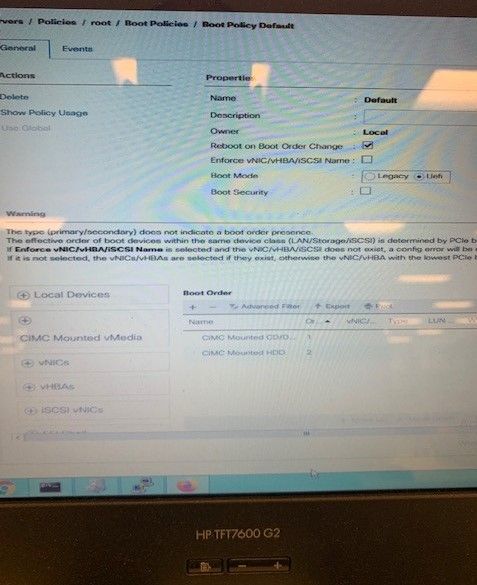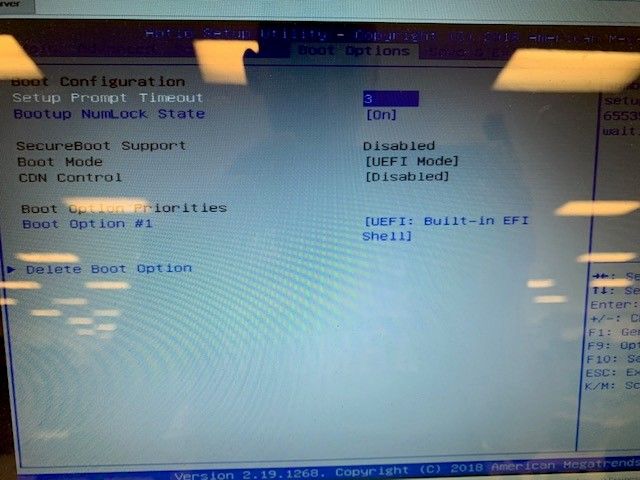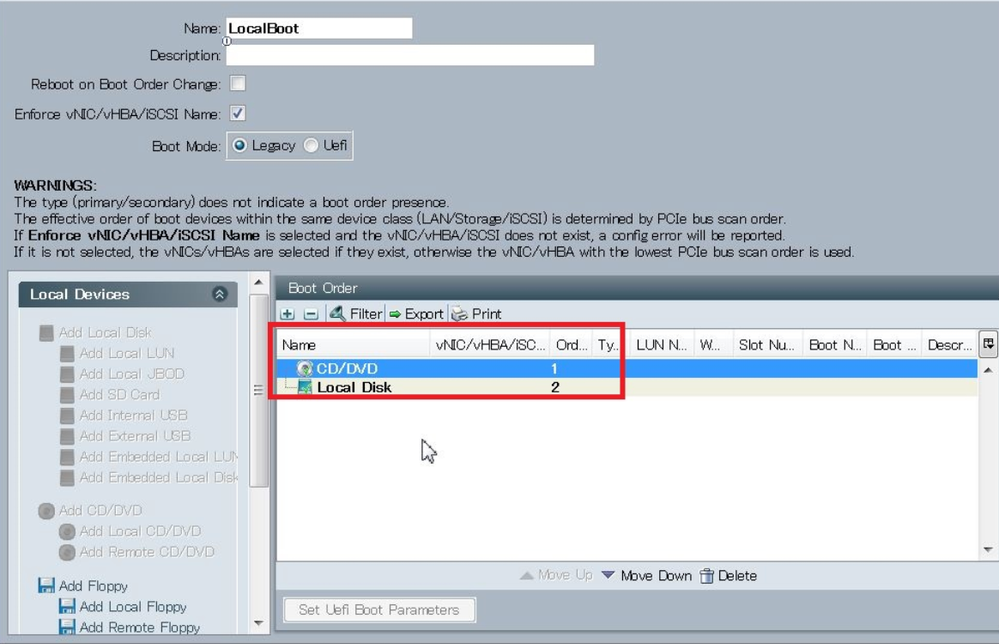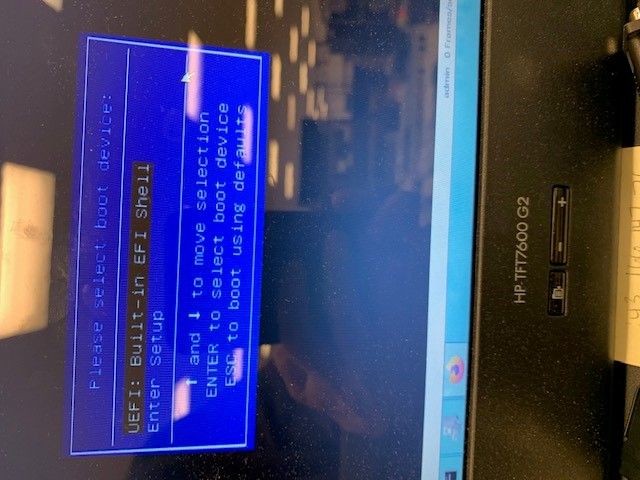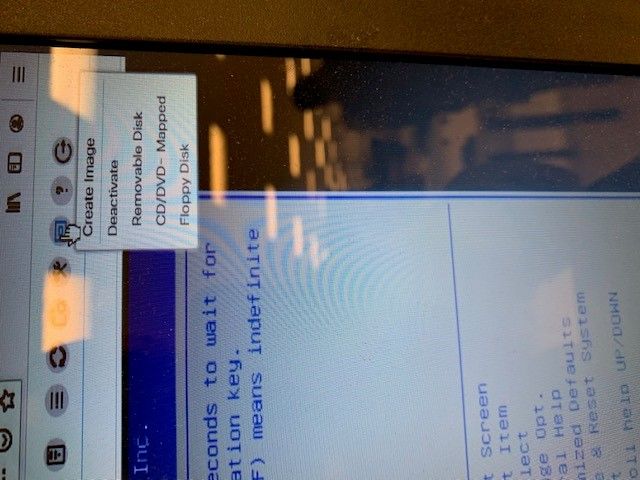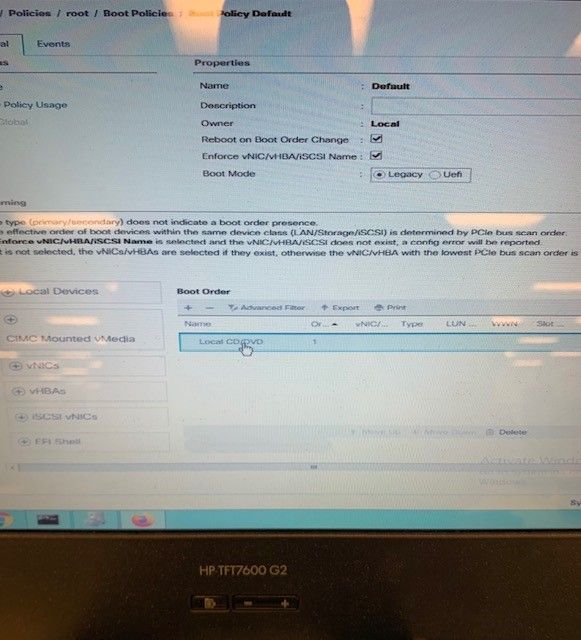- Cisco Community
- Technology and Support
- Data Center and Cloud
- Unified Computing System (UCS)
- Unified Computing System Discussions
- B200 M5 not mapping devices
- Subscribe to RSS Feed
- Mark Topic as New
- Mark Topic as Read
- Float this Topic for Current User
- Bookmark
- Subscribe
- Mute
- Printer Friendly Page
B200 M5 not mapping devices
- Mark as New
- Bookmark
- Subscribe
- Mute
- Subscribe to RSS Feed
- Permalink
- Report Inappropriate Content
12-04-2019 08:08 AM
Good morning! I am fairly new to Cisco UCS, so any help you can provide would be much appreciated. I have some B200 M5 blades here where I am trying to map the diagnostics image in order to test the blades for a customer. After successfully mapping the image, all of the blades do not see the image when the server reboots and I press F6. Any idea why this is? Do I need to change the boot order policy? If so, can someone provide a walk through on how to do that. Again, any information is much appreciated. Thanks in advance!
- Labels:
-
Unified Computing System (UCS)
- Mark as New
- Bookmark
- Subscribe
- Mute
- Subscribe to RSS Feed
- Permalink
- Report Inappropriate Content
12-04-2019 08:55 AM
Can you post what your boot order looks like? Typically you will need to add CD/DVD if you want to boot an ISO.
- Mark as New
- Bookmark
- Subscribe
- Mute
- Subscribe to RSS Feed
- Permalink
- Report Inappropriate Content
12-04-2019 09:18 AM
See below.
- Mark as New
- Bookmark
- Subscribe
- Mute
- Subscribe to RSS Feed
- Permalink
- Report Inappropriate Content
12-04-2019 02:16 PM
- Mark as New
- Bookmark
- Subscribe
- Mute
- Subscribe to RSS Feed
- Permalink
- Report Inappropriate Content
12-04-2019 05:39 PM
Choose 'Local Devices' > Add 'CD/DVD'
When the server boots, press F6 and choose "Cisco KVM Mapped CD/DVD"
- Mark as New
- Bookmark
- Subscribe
- Mute
- Subscribe to RSS Feed
- Permalink
- Report Inappropriate Content
12-05-2019 06:33 AM
I do do that, but the mapped device does not appear. See pics below. This only happens with all the B200 M5 blades. If I put an M4 in the chassis, I can map the diagnostics and run it with no problem.
- Mark as New
- Bookmark
- Subscribe
- Mute
- Subscribe to RSS Feed
- Permalink
- Report Inappropriate Content
12-05-2019 07:08 AM
Your screen capture boot order has "CIMC mounted CD/DVD"
Can you test with just "CD/DVD"?
- Mark as New
- Bookmark
- Subscribe
- Mute
- Subscribe to RSS Feed
- Permalink
- Report Inappropriate Content
12-05-2019 08:14 AM
I've changed it to the below, and still can not test.
- Mark as New
- Bookmark
- Subscribe
- Mute
- Subscribe to RSS Feed
- Permalink
- Report Inappropriate Content
12-16-2019 08:55 PM
Try “Remote CD/DVD” instead.
Open the KVM, Mount the ISO via virtual media DVD, power on the server/profile, and it should boot straight to the mounted ISO.
I just used the above to install ESXi on my M4s without hassle, and no need to press F6 during POST.
My boot order is remote CD/DCD 1 then SD card 2.
NB - If you haven’t mounted virtual media and mapped an ISO “remote CD/DVD” won’t do anything boot wise
Discover and save your favorite ideas. Come back to expert answers, step-by-step guides, recent topics, and more.
New here? Get started with these tips. How to use Community New member guide