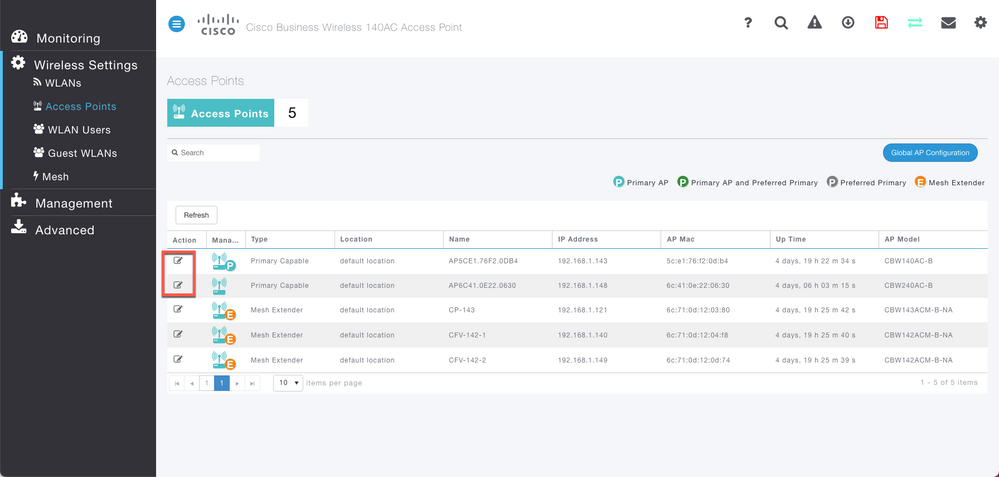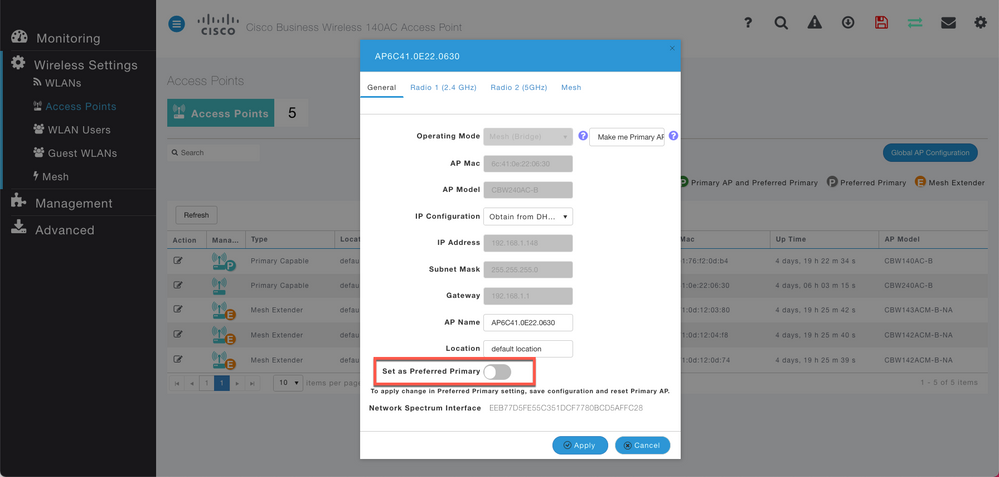- Subscribe to RSS Feed
- Mark Topic as New
- Mark Topic as Read
- Float this Topic for Current User
- Bookmark
- Subscribe
- Mute
- Printer Friendly Page
240ac Master AP
- Mark as New
- Bookmark
- Subscribe
- Mute
- Subscribe to RSS Feed
- Permalink
- Report Inappropriate Content
08-03-2021 10:57 AM
morning. first time setting up cisco ap. company switched providers.
i setup the 1st AP, no problem with all new credentials etc. It was all configured, online and working. I setup the second ap, gave it its name and IP. Once the list refreshed, they were both there but the IP of my Master changed from .102 to .140 So I went in to change it back to .102 my AP master. It never came out of 3 LED boot up. Lost access. Then my secondary .103 took over as the AP master.
Now I cannot see .102 (in boot up), can't access via app, somehow I'm logged in under .102 on web gui and have current access. During this process I also lost a second AP, which was in the list and is now gone.
Any suggestions to get my .102 master back online so I can use the app and its current security configuration etc? Or do I need to factory default the original AP Master and the lost AP?
Any input is appreciated on getting those 2 units back online. Thanks.
- Mark as New
- Bookmark
- Subscribe
- Mute
- Subscribe to RSS Feed
- Permalink
- Report Inappropriate Content
08-05-2021 02:19 PM
Hello!
The primary AP will occupy two IP addresses and should use DHCP when configuring the APs. Here's a link to the day zero config guide:
- Mark as New
- Bookmark
- Subscribe
- Mute
- Subscribe to RSS Feed
- Permalink
- Report Inappropriate Content
08-05-2021 04:52 PM
Hey Corey,
Thank you for that info. I am well past the day zero setup. I clearly screwed up by changing the IP address (was not aware it utilized 2 IP's) I have 7 AP's currently running. .103 is currently shown as the Master, but I still have access to the web gui via .102 My original Master at .102 (that I changed it's ip from .140 back to .102) is still in the (red,amber,green) mode still and it is not visible on the dashboard.
I have not saved my config to .102 (which is the IP that specified in the prompt)
How do I locate my original master at .102 and get it back online as the master? Does that make sense? Appreciate the input.
- Mark as New
- Bookmark
- Subscribe
- Mute
- Subscribe to RSS Feed
- Permalink
- Report Inappropriate Content
08-06-2021 03:10 PM
Hello again,
Thanks for the additional detail. Here are the steps to set a preferred primary access point:
1. (After logging into the web gui) Wireless Settings > Access Points
2. Click the edit icon to the left of the AP you wish to set as the preferred primary
3. Click the Set as preferred primary toggle and click apply.
The red, amber, green pattern points to an IP config error, which makes it curious that you were still able to access .102. Let me know if you continue to run into issues.
Thanks!
Corey
- Mark as New
- Bookmark
- Subscribe
- Mute
- Subscribe to RSS Feed
- Permalink
- Report Inappropriate Content
08-07-2021 07:07 AM
Thank you! Telepathy is working well. I did that yesterday afternoon (was not sure, but rolled the dice) before seeing this and was successful in getting everything back inline. I just need to factory reset the original master and re-acquire as it never came back online. (Did show as a pending AP, but never could get it adopted)
Appreciate the assistance Corey.
Chris
Discover and save your favorite ideas. Come back to expert answers, step-by-step guides, recent topics, and more.
New here? Get started with these tips. How to use Community New member guide