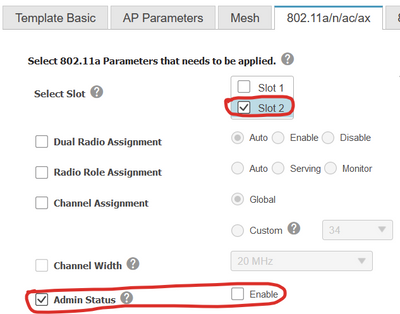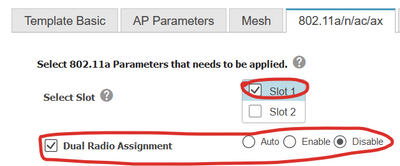- Cisco Community
- Technology and Support
- Wireless - Mobility
- Wireless
- Re: Disable 5ghz Slot 2 radio on all AP Globally in WLC 5520
- Subscribe to RSS Feed
- Mark Topic as New
- Mark Topic as Read
- Float this Topic for Current User
- Bookmark
- Subscribe
- Mute
- Printer Friendly Page
Disable 5ghz Slot 2 radio on all AP Globally in WLC 5520
- Mark as New
- Bookmark
- Subscribe
- Mute
- Subscribe to RSS Feed
- Permalink
- Report Inappropriate Content
06-02-2023 06:23 PM - edited 06-02-2023 06:26 PM
We need to disable this in our environment and currently we have to do this one ap at a time. Can we configure this via WLC so that any AP that joins will have this setting? Note that we are using C9130AXI-B AP running on 8.10.185.0 code version and WLC is 5520
- Labels:
-
Wireless LAN Controller
- Mark as New
- Bookmark
- Subscribe
- Mute
- Subscribe to RSS Feed
- Permalink
- Report Inappropriate Content
06-02-2023 07:28 PM - edited 06-02-2023 07:29 PM
@robertmfrancisco hi you can disable in WLC,
go to Wireless tab, then menu at left side '802.11a/n/ac', click 'Network', Untick and apply
Good luck
KB
- Mark as New
- Bookmark
- Subscribe
- Mute
- Subscribe to RSS Feed
- Permalink
- Report Inappropriate Content
06-02-2023 07:46 PM
Try below command on your WLC, it might work
config 802.11a dualradio global manual disable
HTH
Rasika
- Mark as New
- Bookmark
- Subscribe
- Mute
- Subscribe to RSS Feed
- Permalink
- Report Inappropriate Content
06-05-2023 05:43 AM
Dear Robert,
Please GoTo setting-> Wireless-> Access point-> Globle configuration and there you found an option you required.
- Mark as New
- Bookmark
- Subscribe
- Mute
- Subscribe to RSS Feed
- Permalink
- Report Inappropriate Content
06-05-2023 12:14 PM
Robert, were you just looking to disable the secondary 5 GHz radio and keep the primary (slot 1) turned on? The first suggestion above will disable 5 GHz entirely across all APs, so be careful.
I would like to do this, too. I tried Rasika's solution on AireOS 8.10.183.0 but only doing it on a single AP for testing:
config 802.11a dualradio ap <ap name> manual disable
It says: "Make sure to disable the slave slot while disabling the dualradio mode" and the secondary 5 GHz radio remains on.
Rasika, will this command work successfully with the global command you provided?
In the GUI, I found that the primary 5 GHz slot (slot 1) needs the "dual radio assignment" set to Manual then Disable in Wireless > Access Points > Radios > 802.11a/n/ac/ax. That works to disable slot 2 and disable dual radio and enable 8x8 on slot 1 in one step. But I'm not sure how this can be done in mass in the WLC, or automatically for all APs, as Robert asked.
It can be done in Prime with a Lightweight AP config template in two steps. First step, disable slot 2, and deploy the template:
That disables slot 2, but with dual radio mode still enabled, slot 1 still only runs in 4x4 mode with antennas A-D:
To make slot 1 8x8 using antennas A-H, deploy a second template to disable dual radio mode on Slot 1:
Result:
Discover and save your favorite ideas. Come back to expert answers, step-by-step guides, recent topics, and more.
New here? Get started with these tips. How to use Community New member guide