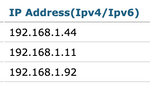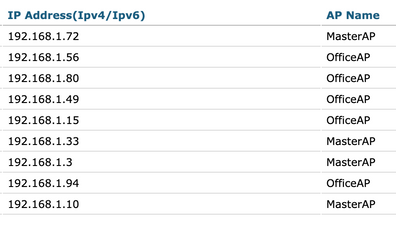- Cisco Community
- Technology and Support
- Wireless - Mobility
- Wireless
- Trouble seeing Google Home devices between APs - Cisco 2504
- Subscribe to RSS Feed
- Mark Topic as New
- Mark Topic as Read
- Float this Topic for Current User
- Bookmark
- Subscribe
- Mute
- Printer Friendly Page
- Mark as New
- Bookmark
- Subscribe
- Mute
- Subscribe to RSS Feed
- Permalink
- Report Inappropriate Content
02-15-2020 08:52 PM - edited 07-05-2021 11:43 AM
History:
My previous network setup was two Asus APs, one acting as the gateway/router and the other acting as an AP. I have 5 Google Home devices and they were previously connected to the AP closest to each location. I upgraded this network with a Cisco 2504 and three AIR-AP1852I-A-K9 Access Points over POE. The connectivity is great and all Google Home devices can access the internet themselves. The 2504 WLC is running 8.5.140.0.
Problem:
I can't see all of the google home devices at once from my phone (when trying to cast for example). The Google Home app on my phone only lists a couple of the devices, and it *seems* to be based on the AP that I'm connected to. If I'm connected to an AP that has no other Google Home devices connected to it, then I can't see any Google Home devices in the Google Home app (nor can I cast to them). The final problem that I ran into today was that I was unable to print from a laptop on the new WiFi network to a printer on the old WiFi network. When I jumped onto a wired desktop, I was able to print to the old WiFi connected printer.
What I've done so far:
I thought that this was a AP Isolation issue and looked into Multicast and mDNS. From what I have read about chromecast, these seem to be the settings that I need to modify. However, I have yet to find any information about specifically Google Home devices and what settings need to be changed so that they all appear to be accessible from anywhere on the network.
I have tried to keep the setup simple: I have one WLAN
WLAN - Advanced:
* P2P Blocking Action = Disabled
Controller - General:
* Broadcast Forwarding = Enabled
* AP Multicast Mode = Multicast (239.1.2.3)
Controller - Multicast:
* Enable Global Multicast Mode = Checked
* Enable IGMP Snooping = Unchecked
* Enable MLD Snooping = Checked
Controller - mDNS:
* mDNS Global Snooping = Checked
I need some help and ideas as to what I need to change next to get these google devices working. Thanks in advance!!
Solved! Go to Solution.
- Labels:
-
Wireless LAN Controller
Accepted Solutions
- Mark as New
- Bookmark
- Subscribe
- Mute
- Subscribe to RSS Feed
- Permalink
- Report Inappropriate Content
02-20-2020 05:15 AM
With everything in the same VLAN, you wouldn't need mdns as this is just to bridge multicast traffic to users in separate VLANs. On your WLAN disable mdns snooping. On the Controller>Multicast tab make sure multicast is enabled. I would enable IGMP snooping as well but you don't have to. Test this and see if it resolves your problem.
If you have a contract on any of your devices I would suggest opening a TAC case. If you do, let me know the sr #.
- Mark as New
- Bookmark
- Subscribe
- Mute
- Subscribe to RSS Feed
- Permalink
- Report Inappropriate Content
02-17-2020 11:41 PM
https://www.cisco.com/c/en/us/support/docs/wireless-mobility/wireless-mobility/119017-config-chromecast-mdns-wlc-00.html
Also don't forget to reboot the google home devices after you make configuration changes.
- Mark as New
- Bookmark
- Subscribe
- Mute
- Subscribe to RSS Feed
- Permalink
- Report Inappropriate Content
02-19-2020 07:05 PM
Ok, this helped, THANKS. Not resolved yet, but I see a light at the end of this tunnel :)
There was one setting that I missed. I did not setup a separate VLAN for the chromecast / google home devices. So, at the bottom of my only interface (Controller --> Interfaces) I had not set the mDNS there. Once I selected the "default-mdns-profile") there, I started to see all of the google home devices in the Google Home app.
I also had Fast Transition (WLAN --> Security --> Layer 2) set to Adaptive. The article mentioned to disable this, but I haven't seen evidence that it does anything. Is this a critical setting?
However, they do not consistently show up in Amazon Music or Spotify. I can see some devices, say 2 devices, and then when I refresh the list, one more pops up. If I refresh again, I'll lose one of those devices.
What would be causing this inconsistency? I've turned on Multicast Forwarding to see if that helps see all of the devices more consistently. I'm going to go around and restart all of the google home devices.
What else am I doing wrong? Should I have more than one interface? If I go into Controller --> mDNS --> General and click on the Googlecast service, I can see all of the google home/mini devices. The TTL is 4500 seconds, but the Time Left never goes below 4450.
Lots of questions - Thanks for your help so far, we're making progress!!
- Mark as New
- Bookmark
- Subscribe
- Mute
- Subscribe to RSS Feed
- Permalink
- Report Inappropriate Content
02-19-2020 10:16 AM
Are your APs and WLC in the same subnet?
- Mark as New
- Bookmark
- Subscribe
- Mute
- Subscribe to RSS Feed
- Permalink
- Report Inappropriate Content
02-19-2020 03:17 PM
Yes.
APs:
WLC:
Clients (including google home devices):
- Mark as New
- Bookmark
- Subscribe
- Mute
- Subscribe to RSS Feed
- Permalink
- Report Inappropriate Content
02-20-2020 05:15 AM
With everything in the same VLAN, you wouldn't need mdns as this is just to bridge multicast traffic to users in separate VLANs. On your WLAN disable mdns snooping. On the Controller>Multicast tab make sure multicast is enabled. I would enable IGMP snooping as well but you don't have to. Test this and see if it resolves your problem.
If you have a contract on any of your devices I would suggest opening a TAC case. If you do, let me know the sr #.
- Mark as New
- Bookmark
- Subscribe
- Mute
- Subscribe to RSS Feed
- Permalink
- Report Inappropriate Content
02-21-2020 03:44 PM
Hi Jay,
Success! I turned off mDNS on the WLAN and turned off mDNS Global Snooping in the Controller. I made sure everything was checked in Controller -> Multicast. Once I did that, everything just started working. I didn't have to reboot any google devices or have to wait for any length of time. Right now everything is working.
Here are my settings if anyone else ever has problems getting Google Home devices working on a basic network:
I have one interface.
I have one WLAN.
WLAN -> General:
Multicast VLAN Feature: Enabled
Multicast Interface: Set to the only Interface
WLAN -> Advanced:
Aironet IE: Disabled
P2P Blocking Action: Disabled
mDNS Snopping: Disabled
Controller -> General:
Broadcast Forwarding: Enabled
AP Multicast Mode: Multicast 239.1.2.3
Controller -> Multicast:
Enable Global Multicast Mode: Checked
Enable IGMP Snooping: Checked
Enable MLD Snooping: Checked
Controller -> mDNS -> General:
mDNS Global Snooping: Unchecked
Lastly, I currently have WLAN -> Security -> Layer 2 -> Fast Transition Disabled. I may turn that back to adaptive and test to see if I lose any functionality. FYI.
Those are the settings that I recall having to adjust based on reading articles and the help on this forum.
Thanks everyone for your time and help - hopefully this helps someone in the future :)
- Mark as New
- Bookmark
- Subscribe
- Mute
- Subscribe to RSS Feed
- Permalink
- Report Inappropriate Content
02-24-2020 05:00 AM
Please mark the answer as an accepted solution so others will know they can find the answer here.
Discover and save your favorite ideas. Come back to expert answers, step-by-step guides, recent topics, and more.
New here? Get started with these tips. How to use Community New member guide