- Cisco Community
- Technology and Support
- Data Center and Cloud
- Unified Computing System (UCS)
- Unified Computing System Discussions
- UCS C220 M3 beeping due to faulty disk in raid 5
- Subscribe to RSS Feed
- Mark Topic as New
- Mark Topic as Read
- Float this Topic for Current User
- Bookmark
- Subscribe
- Mute
- Printer Friendly Page
- Mark as New
- Bookmark
- Subscribe
- Mute
- Subscribe to RSS Feed
- Permalink
- Report Inappropriate Content
05-22-2013 06:01 PM - edited 03-01-2019 11:02 AM
Hi,
I have a UCS C220 server with 8 disks configured in RAID-5 which is beeping continuously with 1 sec on 1 sec off pattern - indication of a disk raid issue. Checking through CIMC, one of the disks (slot-7) is coming up as faulty with the advice to "reseat or replace the storage drive". I raised a TAC case for that, got the replacement disk and installed it. Documentation suggested its hot-swappable so just pulled the old one and installed the new one.
Now, the new disk is also giving the same status in CIMC web user interface. Does it needs to be disabled/re-enabled to make it work ? In the CIMC web interface, under "Storage -> LSI MegaRAID SAS 9266-8i (Slot-2) -> Physical Drive Info -> Phy-Drive # 7", all the "Actions" are greyed out i.e. "Make Global Hotspare", "Make Dedicated hotspare", "Prepare for Removal". This is true for the remaining 7 working disks as well - all actions greyed out. I am logged in as Admin user and its a new box.
Also, Is there a way to stop the beeping while the issue is being investigated ? Its annoying others working in there.
Screen shots with new disk in:
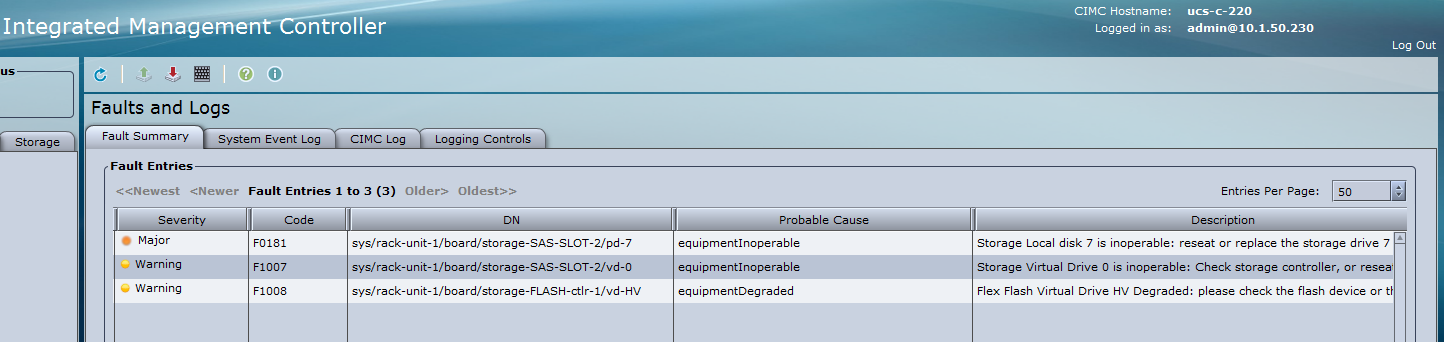
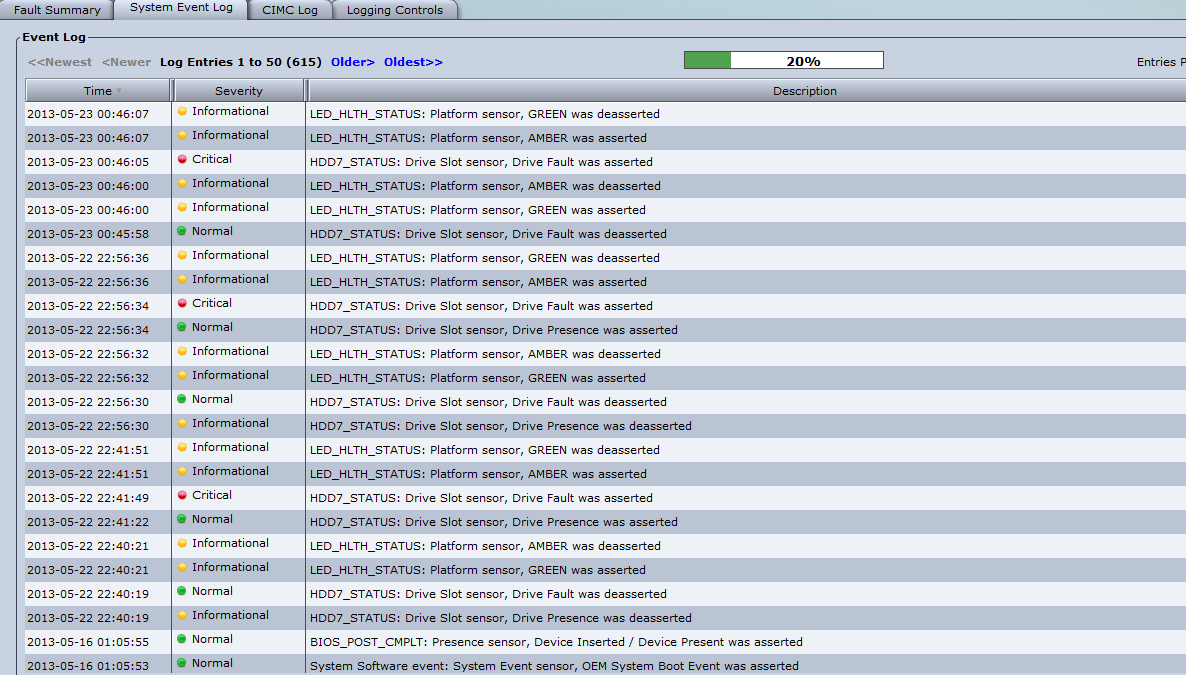
Thanks,
Rick.
Solved! Go to Solution.
- Labels:
-
Unified Computing System (UCS)
Accepted Solutions
- Mark as New
- Bookmark
- Subscribe
- Mute
- Subscribe to RSS Feed
- Permalink
- Report Inappropriate Content
05-23-2013 12:15 PM
Have you gone into the WebBios to check the disk status from the RAID controller view?
To get in there, you have to press CTRL+H at bootup, at the LSI prompt.
Over there, check if the disk is already on the array, otherwise it will need to be added manually.
You can also stop the alarm. Select Controller Properties > Continue to click Next until you get here:

- Mark as New
- Bookmark
- Subscribe
- Mute
- Subscribe to RSS Feed
- Permalink
- Report Inappropriate Content
05-23-2013 12:15 PM
Have you gone into the WebBios to check the disk status from the RAID controller view?
To get in there, you have to press CTRL+H at bootup, at the LSI prompt.
Over there, check if the disk is already on the array, otherwise it will need to be added manually.
You can also stop the alarm. Select Controller Properties > Continue to click Next until you get here:

- Mark as New
- Bookmark
- Subscribe
- Mute
- Subscribe to RSS Feed
- Permalink
- Report Inappropriate Content
06-25-2013 12:07 AM
Thanks Zaira, yes that did the trick. The beeping stopped back then following this method.
Regards,
Rick.
Discover and save your favorite ideas. Come back to expert answers, step-by-step guides, recent topics, and more.
New here? Get started with these tips. How to use Community New member guide

