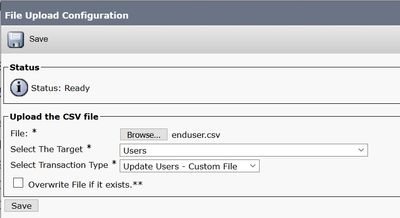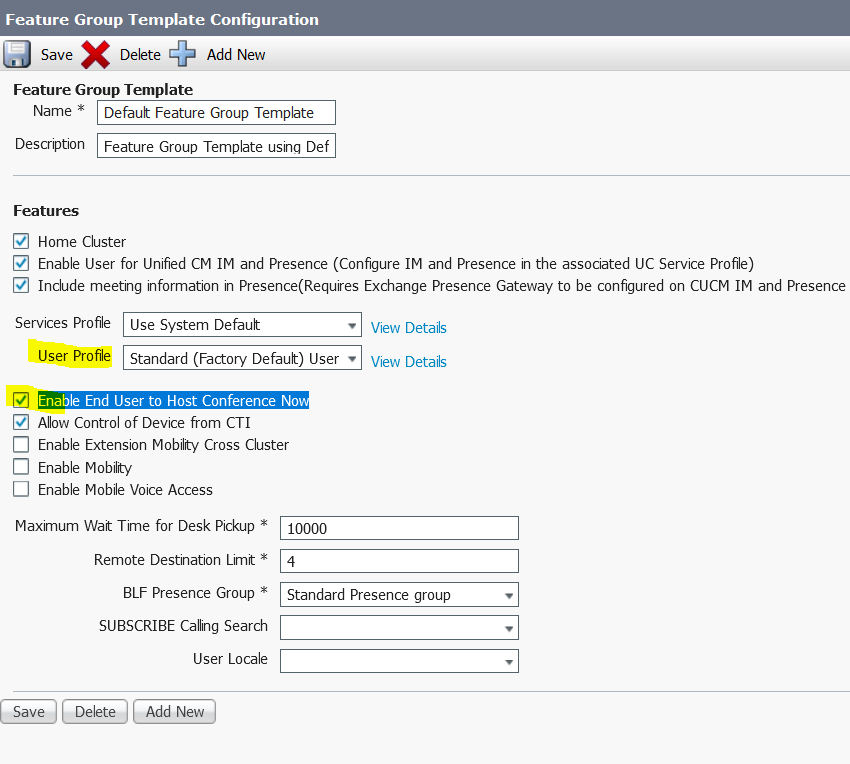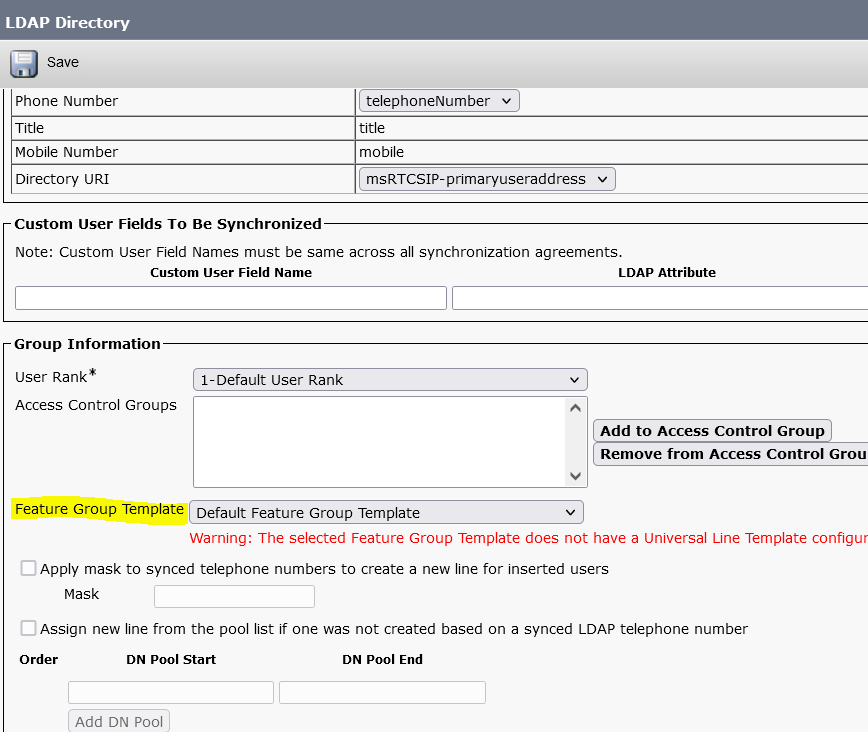- Cisco Community
- Technology and Support
- Collaboration
- Collaboration Applications
- Re: Enable Conference Now on upgraded CUCM 10.5 to 12.5
- Subscribe to RSS Feed
- Mark Topic as New
- Mark Topic as Read
- Float this Topic for Current User
- Bookmark
- Subscribe
- Mute
- Printer Friendly Page
- Mark as New
- Bookmark
- Subscribe
- Mute
- Subscribe to RSS Feed
- Permalink
- Report Inappropriate Content
02-01-2022 05:35 AM
Hi everyone
I have upgraded the CUCM 10.5 to 12.5, now I have to enable Conference Now on all users synchronized via LDAP(AD), feel the Self-Service User ID with their extension because it is blank and give them permission to use Self Care Portal.
It's about 1.161 users, is there a way to enable conference now, feel the Self-Service User ID for all users and also give them permission to use Self Care Portal without have to do it one by one?
Regards
Solved! Go to Solution.
- Labels:
-
Conferencing
Accepted Solutions
- Mark as New
- Bookmark
- Subscribe
- Mute
- Subscribe to RSS Feed
- Permalink
- Report Inappropriate Content
02-01-2022 07:32 AM
I think @Nithin Eluvathingal idea would work, but I think it can be done more easily.
Use BAT Import/Export to export all of your users.
Extract the enduser.csv from the TAR file.
You will need to edit the following columns:
- Enable End User to Host Conference Now (Column AO)
- Meeting Number (Column AP)
- Attendees Access Code (Column AQ) - If you want to set one
- Self-Service User ID (Column AS)
Populate the Enable Conference Now with a "t"
Populate the Attendees Access Code if you want to set an initial one
Populate the Self-Service User ID and Meeting Number with the same number
- Suggestion: If you have "Primary Extension 1" or "Telephone Number" populated, copy the data from that column
Re-insert the enduser.csv into the TAR file
Upload the TAR file into BAT using Import/Export
Import the users with "Override Existing" checked.
This will work for both local and LDAP users.
That will get you most of the way. You can add everyone to the Standard CCM End Users access control group by going to the group (User Management > User Settings > Access Control Group) and adding all the end users to the group.
Maren
- Mark as New
- Bookmark
- Subscribe
- Mute
- Subscribe to RSS Feed
- Permalink
- Report Inappropriate Content
02-02-2022 04:26 AM
AH! I had made a Custom File with just the six columns, but always assumed that Update Users/Custom File required a template. Your method worked fine. Thanks for teaching me something @b.winter !
So the method I described above using Import/Export will work. But this method will also work:
1) Export your existing users
2) Delete all of the columns except:
| LAST NAME | USER ID | ENABLE END USER TO HOST CONFERENCE NOW | MEETING NUMBER | ATTENDEES ACCESS CODE | SELF-SERVICE USER ID |
4) Set the "Enable" column to "t" and set the meeting number, access code and self-service ID to what you want
5) Save that CSV
6) Upload into BAT > Upload/Download Files, choosing Users > Update Users - Custom File
7) Navigate to BAT > Users > Update Users > Custom File
Easy peasy
Maren
- Mark as New
- Bookmark
- Subscribe
- Mute
- Subscribe to RSS Feed
- Permalink
- Report Inappropriate Content
02-01-2022 05:51 AM - edited 02-01-2022 06:14 AM
If I am not wrong , enabling self provision option on the user profile will add self service ID when syncing from ldap.
make all users local users delete and resync with ldap enabling the self provisioning.

- Mark as New
- Bookmark
- Subscribe
- Mute
- Subscribe to RSS Feed
- Permalink
- Report Inappropriate Content
02-01-2022 06:29 AM
Thank you for your reply, is there a way to make all the users local with a single click?
As doing one by one would be almost the same as enabling the conference now feature for each user
Regards
- Mark as New
- Bookmark
- Subscribe
- Mute
- Subscribe to RSS Feed
- Permalink
- Report Inappropriate Content
02-01-2022 07:03 AM - edited 02-01-2022 07:04 AM
You would need to use bulk update for this. For this you'd first need to export all users via Bulk Administration > Export. Then open the TAR file to extract the CSV and modify it to your needs. After this add it to a new TAR file and upload to the CM. After this you can run a bulk update that uses the uploaded TAR file by Bulk Administration > Import.
Apart from this you don't need to set the Self-Service User ID with the extension, this will be auto populated based on the Primary Line setting on the users.

- Mark as New
- Bookmark
- Subscribe
- Mute
- Subscribe to RSS Feed
- Permalink
- Report Inappropriate Content
02-01-2022 07:08 AM
I have delete my user and resync it.
Now I have Standard CMM End Users, Standard CTI Enabled and Conference Now Information is enabled all automatically, but I still dont have the Self-Service User ID field with the extension number which is the Meeting Number required for the conference, it comes blank.
Any idea on how to overcome it?
Regards
- Mark as New
- Bookmark
- Subscribe
- Mute
- Subscribe to RSS Feed
- Permalink
- Report Inappropriate Content
02-01-2022 07:32 AM
As @Roger Kallberg said, the Self-Service User ID field is filled automatically, when you select a primary extension in the end user page.
But when you are using E164 numbers as DN's, then there will be something like 49123123123 (e.g. for german numbers), which is not convenient when working with features like conference now.
If you only have e.g. 4-digit numbers as DN's, then it would be OK.
I would suggest bulking the Self-Service User ID.
Should be a quick doing with Excel. Just just need the user ID's and the DN's
- Mark as New
- Bookmark
- Subscribe
- Mute
- Subscribe to RSS Feed
- Permalink
- Report Inappropriate Content
02-01-2022 07:38 AM
But if syncing with Ldap, i think it wont get updated automatically.

- Mark as New
- Bookmark
- Subscribe
- Mute
- Subscribe to RSS Feed
- Permalink
- Report Inappropriate Content
02-01-2022 07:34 AM
Create a user profile
User management >>>User Settgins >>> User profile
User management >>>User/Phone add>>>Feature Group Templates
Apply The above user profile on Feature group. TO enable Conference now tick the Check Box.
Apply the above profile on the LDAP Directory.

- Mark as New
- Bookmark
- Subscribe
- Mute
- Subscribe to RSS Feed
- Permalink
- Report Inappropriate Content
02-01-2022 09:01 AM
I was missing the thick but even so, when I sync the user comes with no number on self service and meeting number.
- Mark as New
- Bookmark
- Subscribe
- Mute
- Subscribe to RSS Feed
- Permalink
- Report Inappropriate Content
02-01-2022 09:47 AM
This gets updated when syncing with LDAP for the first time. If you resync no change gone happen. Self Service Id is mandatory for self provisioning. And i did this with many customers.
Create a new users in AD and perform as full sync in CUCM. User should get the self service ID.

- Mark as New
- Bookmark
- Subscribe
- Mute
- Subscribe to RSS Feed
- Permalink
- Report Inappropriate Content
02-01-2022 07:32 AM
I think @Nithin Eluvathingal idea would work, but I think it can be done more easily.
Use BAT Import/Export to export all of your users.
Extract the enduser.csv from the TAR file.
You will need to edit the following columns:
- Enable End User to Host Conference Now (Column AO)
- Meeting Number (Column AP)
- Attendees Access Code (Column AQ) - If you want to set one
- Self-Service User ID (Column AS)
Populate the Enable Conference Now with a "t"
Populate the Attendees Access Code if you want to set an initial one
Populate the Self-Service User ID and Meeting Number with the same number
- Suggestion: If you have "Primary Extension 1" or "Telephone Number" populated, copy the data from that column
Re-insert the enduser.csv into the TAR file
Upload the TAR file into BAT using Import/Export
Import the users with "Override Existing" checked.
This will work for both local and LDAP users.
That will get you most of the way. You can add everyone to the Standard CCM End Users access control group by going to the group (User Management > User Settings > Access Control Group) and adding all the end users to the group.
Maren
- Mark as New
- Bookmark
- Subscribe
- Mute
- Subscribe to RSS Feed
- Permalink
- Report Inappropriate Content
02-01-2022 09:03 AM
- Mark as New
- Bookmark
- Subscribe
- Mute
- Subscribe to RSS Feed
- Permalink
- Report Inappropriate Content
02-02-2022 02:05 AM
Hi everyone
I have used Bulk to try to populate the information required with one user for test, but i get the following error:
========================================================================
Warning
LDAP Sync status is enabled.Some fields cannot be updated.
USERID X Could not insert new row - duplicate value in a UNIQUE INDEX column (Unique Index:).
Result Summary :
INSERT for 0 USERS passed.
INSERT for 1 USERS failed.
======================================================================================
I am using CUCM 12.5, I can not find the option to Override Existing Users, and also it is telling me about LDAP status, do I have to disable it?
Anyone to help?
- Mark as New
- Bookmark
- Subscribe
- Mute
- Subscribe to RSS Feed
- Permalink
- Report Inappropriate Content
02-02-2022 02:34 AM
It looks like you are trying to add a user, with your import file, that is already in CUCM, so it won't work.
Just use the CSV with the columns needed (user-id, self-service-id, ...), upload it and then activate it under "Bulk Administration" --> "Users" --> "Update Users" --> "Custom File". There you select your file and click on "run" (You don't need to select a "User Template Name")
It only updates existing users, based on the user-id column of your CSV.
- Mark as New
- Bookmark
- Subscribe
- Mute
- Subscribe to RSS Feed
- Permalink
- Report Inappropriate Content
02-02-2022 04:26 AM
AH! I had made a Custom File with just the six columns, but always assumed that Update Users/Custom File required a template. Your method worked fine. Thanks for teaching me something @b.winter !
So the method I described above using Import/Export will work. But this method will also work:
1) Export your existing users
2) Delete all of the columns except:
| LAST NAME | USER ID | ENABLE END USER TO HOST CONFERENCE NOW | MEETING NUMBER | ATTENDEES ACCESS CODE | SELF-SERVICE USER ID |
4) Set the "Enable" column to "t" and set the meeting number, access code and self-service ID to what you want
5) Save that CSV
6) Upload into BAT > Upload/Download Files, choosing Users > Update Users - Custom File
7) Navigate to BAT > Users > Update Users > Custom File
Easy peasy
Maren
Discover and save your favorite ideas. Come back to expert answers, step-by-step guides, recent topics, and more.
New here? Get started with these tips. How to use Community New member guide