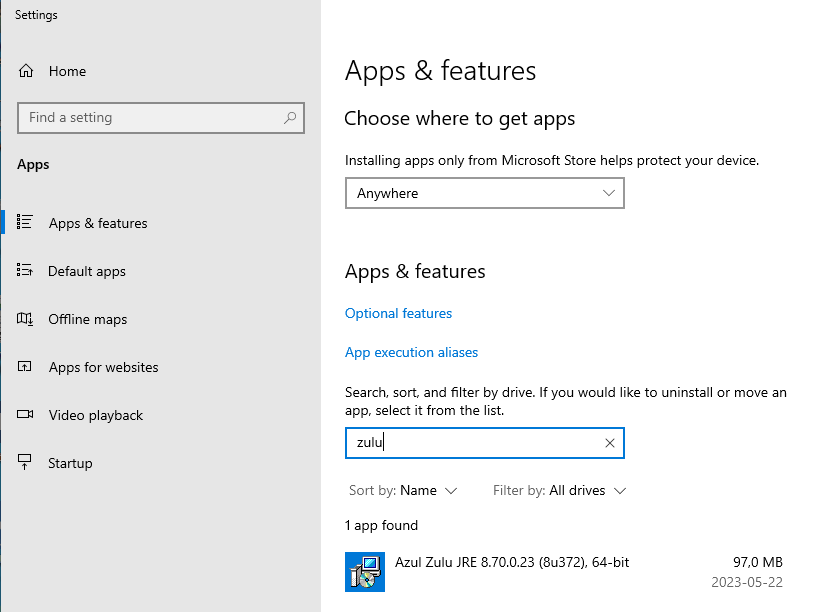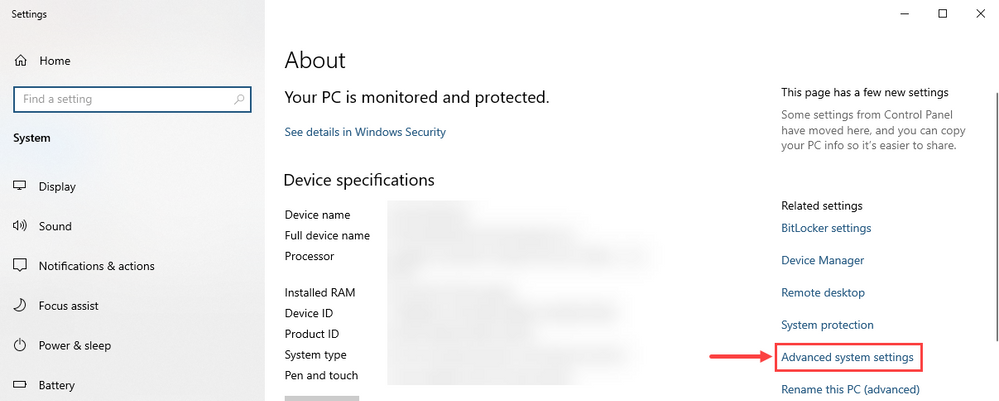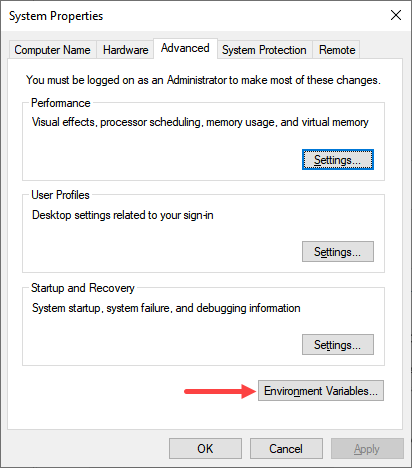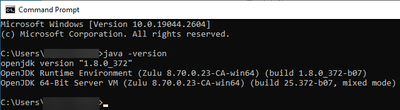- Cisco Community
- Technology and Support
- Collaboration
- IP Telephony and Phones
- Re: Installing RTMT version 14 Windows 11 Install
- Subscribe to RSS Feed
- Mark Topic as New
- Mark Topic as Read
- Float this Topic for Current User
- Bookmark
- Subscribe
- Mute
- Printer Friendly Page
Installing RTMT version 14 Windows 11 Install
- Mark as New
- Bookmark
- Subscribe
- Mute
- Subscribe to RSS Feed
- Permalink
- Report Inappropriate Content
08-01-2022 12:58 PM
Installing RTMT 12-14 Versions on Windows 11 requires Java releases
jdk 1.8_0 101, jdk 1.8_0 102; I installed 4 total versions including jdk 11.0.15.1 and jre 1.8.0_341.
You must however follow these steps first in order for the install to work otherwise you get an error:
Flexeraaxx$aaa: Windows DLL failed to load
Follow these steps:
From the Start menu, navigate to
Control Panel System and Security System
Click Advanced system settings in the left pane.
In the Advanced tab, click Environment Variables
Under System Variables, click New
5. Add the following system variable:
JAVA_TOOL_OPTIONSSet the following value for the system variable:
"-Dos.name=Windows 7"
- Labels:
-
Unified Communications
- Mark as New
- Bookmark
- Subscribe
- Mute
- Subscribe to RSS Feed
- Permalink
- Report Inappropriate Content
08-02-2022 12:09 AM
Very nice of you to post this for others to have the option to use your solution. However it would be better if you where to post this as a knowledge article instead as a question as that makes it much easier to find down the line.

- Mark as New
- Bookmark
- Subscribe
- Mute
- Subscribe to RSS Feed
- Permalink
- Report Inappropriate Content
09-28-2022 08:33 AM
Thanks for this post.
I was able to install RTMT 12.5 on Windows 11.
- Mark as New
- Bookmark
- Subscribe
- Mute
- Subscribe to RSS Feed
- Permalink
- Report Inappropriate Content
04-20-2023 07:47 AM - edited 04-20-2023 07:49 AM
thanks op, i have used this a few times. also works with:
java version "1.8.0_351"
- Mark as New
- Bookmark
- Subscribe
- Mute
- Subscribe to RSS Feed
- Permalink
- Report Inappropriate Content
05-18-2023 07:31 PM
Anyone moved away from Oracle JRE for RTMT? I have client that does not want Oracle JRE on the JH anymore due to not being free anymore and the current free version has security vulnerabilities?
- Mark as New
- Bookmark
- Subscribe
- Mute
- Subscribe to RSS Feed
- Permalink
- Report Inappropriate Content
05-18-2023 09:29 PM
I have not verified it myself, but a colleague of mine claims that Zulu Java works with the Cisco UC applications that requires a JVM.

- Mark as New
- Bookmark
- Subscribe
- Mute
- Subscribe to RSS Feed
- Permalink
- Report Inappropriate Content
05-21-2023 03:24 PM
Thus far I could not get Zulu nor Amazon Corretta to be accepted by RTMT 12.5 nor 14 when installing. would like to know on windows 2019/2022 if anyone has done it with a different JRE flavor? It seems like RTMT only accepts Oracle JRE 1.x at this stage unless I am doing something wrong when installing the new JRE packages and Java JDKs.
- Mark as New
- Bookmark
- Subscribe
- Mute
- Subscribe to RSS Feed
- Permalink
- Report Inappropriate Content
05-22-2023 02:09 AM - edited 05-20-2024 04:17 AM
Just tried with Zulu JVM on a Windows 10 VM and it worked for me. I followed this process.
- Install Zulu JVM 64-bit version
- From the Start menu, navigate to Control Panel > System and Security > System, click Advanced system settings in the right pane.
- In the Advanced tab, click Environment Variables, under System Variables, click New
- Add the following system variable
JAVA_HOME
Set the following value for the system variable
C:\Program Files\Zulu\zulu-8-jre - Add the following to the system path variable
%JAVA_HOME%\bin - Reboot the computer
- Check the Java version and make sure that you get an output like this
- Install RTMT, I installed version 14
- Select the Java to use
Me and my colleague also tested with CCX editor and that worked as well.
For me it did not work when I had the JAVA_TOOL_OPTIONS variable set as the OP described in this post. I suspect that could be related to that I use Windows 10 and not Windows 11 as the OP and others that posted that they need to set that variable.

- Mark as New
- Bookmark
- Subscribe
- Mute
- Subscribe to RSS Feed
- Permalink
- Report Inappropriate Content
07-03-2023 04:56 PM
worked like a charm, thanks, steps 4 and 5 did it, the install didn't automatically change it or added it.
- Add the following system variable
JAVA_HOME
Set the following value for the system variable
C:\Program Files\Zulu\zulu-8-jre - Add the following to the system path variable
%JAVA_HOME%\bin
- Mark as New
- Bookmark
- Subscribe
- Mute
- Subscribe to RSS Feed
- Permalink
- Report Inappropriate Content
06-02-2023 07:30 AM
i am not finding advanced option in control panel. please share snippet of it.
- Mark as New
- Bookmark
- Subscribe
- Mute
- Subscribe to RSS Feed
- Permalink
- Report Inappropriate Content
06-02-2023 08:14 AM
I added additional pictures and reworded the outline some to make it a little clearer.

- Mark as New
- Bookmark
- Subscribe
- Mute
- Subscribe to RSS Feed
- Permalink
- Report Inappropriate Content
07-01-2023 07:31 AM
Excellent & thanks for solving the issue
- Mark as New
- Bookmark
- Subscribe
- Mute
- Subscribe to RSS Feed
- Permalink
- Report Inappropriate Content
10-13-2023 11:47 AM
What about RTMT compatibility with Microsoft Build of OpenJdk which is replacing Oracle Java?
- Mark as New
- Bookmark
- Subscribe
- Mute
- Subscribe to RSS Feed
- Permalink
- Report Inappropriate Content
04-22-2024 11:55 AM
It worked for me too. Thanks!
- Mark as New
- Bookmark
- Subscribe
- Mute
- Subscribe to RSS Feed
- Permalink
- Report Inappropriate Content
05-20-2024 03:56 AM
@Jim Pilgrim wrote:Installing RTMT 12-14 Versions on Windows 11 requires Java releases
jdk 1.8_0 101, jdk 1.8_0 102; I installed 4 total versions including jdk 11.0.15.1 and jre 1.8.0_341.
You must however follow these steps first in order for the install to work otherwise you get an error:
Flexeraaxx$aaa: Windows DLL failed to load
Follow these steps:
From the Start menu, navigate to
Control Panel System and Security System
Click Advanced system settings in the left pane.
In the Advanced tab, click Environment Variables
Under System Variables, click New
5. Add the following system variable:
JAVA_TOOL_OPTIONSSet the following value for the system variable:
"-Dos.name=Windows 7"
Man , this saved me
for Windows 11 , seems like this DOS variables is mandatory
even after adding Path for Java as most of the comments was recommending it didn't help fixing the issue
only after adding this Dos variables it did work
I used openJDK 8 https://learn.microsoft.com/en-us/java/openjdk/download#openjdk-8
Thanka alot
Discover and save your favorite ideas. Come back to expert answers, step-by-step guides, recent topics, and more.
New here? Get started with these tips. How to use Community New member guide