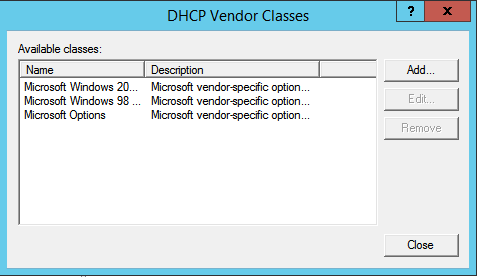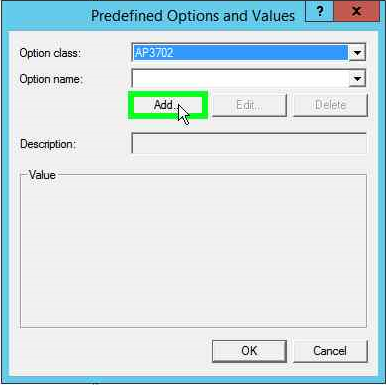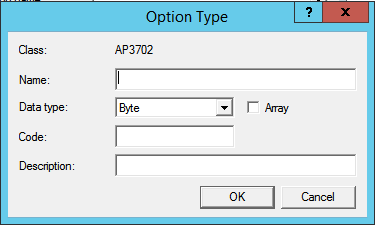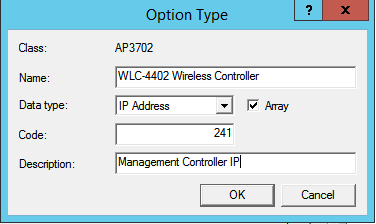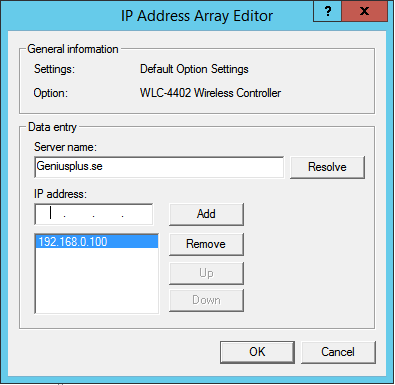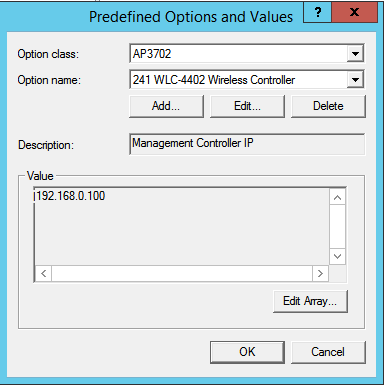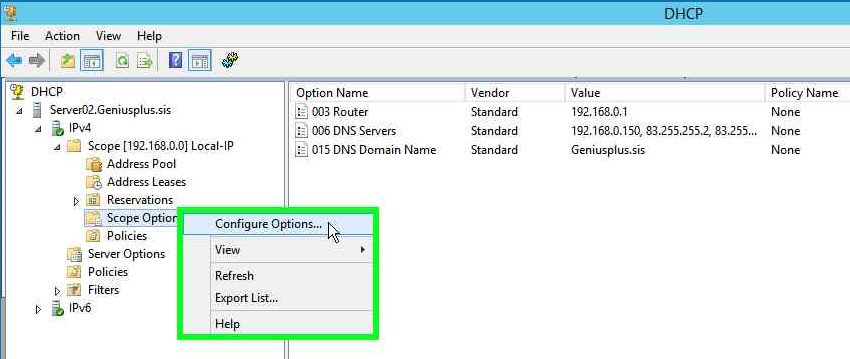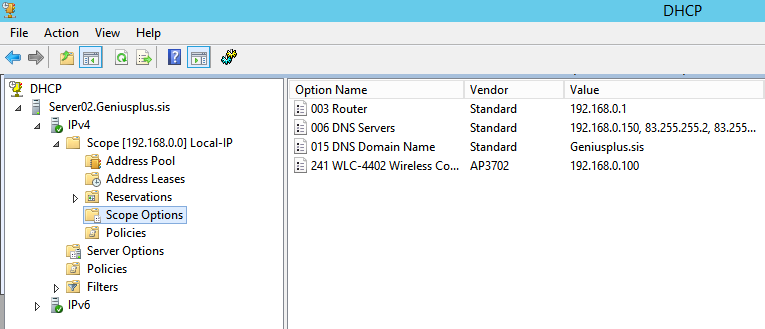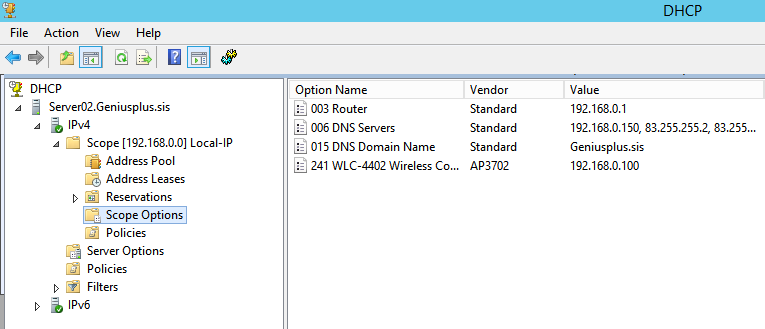ResolutionTo enable Multicast on 4100 Airespace WLAN controllers using the Command Line Interface (CLI), perform these steps:Log in into the controller. In configuration mode, type config. Issue the network multicast enable command. Refer...
Wireless - Mobility Knowledge Base
- Cisco Community
- Technology and Support
- Wireless - Mobility
- Wireless - Mobility Knowledge Base
-
Aironet Access Points
(380) -
Buying Recommendation
(1) -
Catalyst 9800
(3) -
Catalyst Wireless Controllers
(12) -
Mobility Express
(38) -
Other Wireless and Mobility Subjects
(3) -
Other Wireless Topics
(441) -
TAC Doc Notice
(13) -
TAC Doc Wireless
(50) -
Wi-Fi 6
(3) -
Wireless Controllers
(10) -
Wireless IP Voice and Video
(45) -
Wireless LAN Controller
(263) -
Wireless LAN Controller Config Analyzer (WLCCA)
(10) -
Wireless LAN Controller Mobility
(4) -
Wireless Network Management
(15) -
Wireless Security
(237) -
Wireless Security-Network Management
(3)
- « Previous
- Next »
Knowledge Base Articles
ResolutionFor information on using DHCP with a base station, refer to the section on "DHCP Support" in the overview of Cisco Aironet Base Station.Problem TypeConfigure / Configuration issuesProductsBase StationIP Address AssignmentDynamic addressing ...
Core IssueNeed asssistance locating the base station's default settings.ResolutionFor information on finding the default settings for the base station, refer to the Base Station Reset section of the Base Station Hardware Installation Guide.Problem Ty...
ResolutionIf you store traced packets in a log file, refer to the Packets Stored in a Log File section of Cisco Aironet 1200 Series Diagnostics and Troubleshooting.If you do not store traced packets, you can view the packets in real time on the Acces...
ResolutionMany factors prevents the successful transmission and reception of wireless packets. With most common reason being interference and noise carrier busy test is used to check the radio activity on 802.11 channels in the range of the device....
ResolutionAccess Point(AP) can perform the functions of a Wireless Bridge and a AP at the same time, provided the AP is a dual band AP (1200, 1230, and 1240AG series) and supports the AP Link Role Flexibility feature. This feature allows AP's with tw...
Core IssueWhen installing the client adapter on a machine running Linux, it does not find the airo.o module. You will get this message if the airo.o file cannot be found in the modules directory.ResolutionWhile the name of the module is actually "air...
Core IssueThe base station is designed to prevent Telnet or browser connections for security reasons.ResolutionYou can't telnet into the Base Station using Public IP address i.e IP address provided by the ISP for security reasons. But you can ping...
Core IssueWireless bridges can have intermittent connectivity losses and poor throughput if the RF antennas are not correctly aligned.ResolutionAntenna alignment directly relates to the proper Line of Sight (LoS) between the two wireless bridges. Whe...
Core IssueWireless Control System (WCS) will not recognize Wireless Location Appliance (WLA) if the Wireless Location Appliance is configured incorrectly.ResolutionIn order to solve this issue:Verify that the location appliance is powered on (the pow...
Core IssueYou can lose synchronization between LOC and WCS after the upgrade to version 2.0.42.0. Some LOC server services stop responding.The symptoms are seen when checking the LOC server status using one of these commands:/opt/locserver/bin/getser...
Core IssueThis error message appears when both the Extensible Authentication Protocol Transport Layer Security (EAP-TLS) machine authentication and the user authentication on the client utility are enabled, but the client utility does not start user ...
ResolutionIn order to add the Wireless Location appliance to the WCS, use the default username and password, which is admin/admin. Refer to the Adding a Location Server to Cisco WCS section of Adding and Deleting Location Servers for more information...
Core IssueApproximately 400 MAC address were already configured and then there was an attempt to configure more with the use of the graphical user interface (GUI).ResolutionUse the Command Line Interface (CLI) in order to configure up to 2,048 MAC ad...
ResolutionNo, one cannot perform the firmware upgrade process using the radio interfaces. In order to perform the firmware job one need to select the device hostname or ip address to perform the job. This device can be a root or non-root device.In a ...
Find answers to your questions by entering keywords or phrases in the Search bar above. New here? Use these resources to familiarize yourself with the community:
Implementing DHCP Option 43 and Option 60 in external MS-DHCP Server using Vendor Class Identifier.
Challenge - How to find Cisco device Vendor Class Identifier
Procedure
Step 1
Implement DHCP Server in Windows Server (Ver. any)
Step 2
Install Wireshark Network Protocol Analyzer (Packet tracer) in the Windows Server machine where the DHCP server is running.
After installation select “Ethernet” connection and start packet capturing.
Step 3
Connect Cisco device (AP/ LWAP/ Switch/ Router). Configure to devices ethernet interfaces “ip address” should be obtained from DHCP server therefore ethernet interface should be configured as “ip address dhcp”
The connected device starts sending broad casting message packets with its MAC address to lease IP address from DHCP server.
Wireshark packet tracer already started and capture ethernet packets, it will show the connected MAC address send broadcast message to DHCP server. DHCP server captured the broadcast message and replied to the device.
If you select the first line of broadcast message of the device in Wireshark packet analyzer, you can easily identify Vendor Class Identifier in left side bottom part of the window.

Implementing DHCP option 43 and 60
The generic vendor class identification option is 43. Each vendor has been given a unique vendor identification number in decimal. “241” is used for Cisco Management controller. When it converts to hexadecimal “F1 or f1”.
Conversion decimal to hexadecimal:
241 ÷ 16 = 15 R 1 —> (0.0625 x 16) = 1 = 1
15 ÷ 16 = 0 R 15 —> (0.9375 x 16) = 15 = f
When it writes to hexadecimal writes to bottom to top as a “f 1”
Internal DHCP pool configuration
Internal DHCP pool in Cisco router or switch can use as follows:
ip dhcp pool VLAN20
network 172.168.10.0 255.255.255.0
default-router 172.168.10.1
dns-server 83.68.72.2
option 43 hex f104aca80a02 <= 04-indicates one controller/aca80a02-“controller ip:172.168.10.2 in hexadecimal”
option 60 ascii “Cisco AP c3700”
External MS_Windows Server DHCP configuration.

Step 1
Open DHCP Server in Windows Server (Ver. any)
Expand the DHCP network scope under IPv4
Select on IPv4 and right click the mouse and chose “Define Vendor Classes”.

Press “Add” button in DHCP Vendor Classes dialog box.
Click “Add” button in Predefined Options and Values dialog box.
Type Name as “WLC-4402” Wireless controller device, select Data type as “IP Address” and mark Array check box, Type Code as 241 (Management Controller) and Type the Description as Management Controller IP address allocation. Press “OK” button. This is an alternative method for DHCP option 43 in DHCP server and in internal DHCP pool in Cisco router or switch.
Then you will be back to the “Predefined Options and Values” dialog box. Press “Edit Array” button. “IP Address Array Editor” dialog box appears and can type number of controllers IP address if more than one WLC controller exist on your network in IP address space. Press “OK” button.
Select “Scope Options” under created network scope and right click on it, then click “Configure Options”.
AIR-CAP3702 console port connected to PC/Laptop USB port and using Cisco CLI analyzer or Putty can read IP status of both devices. (IPs in examples are not real. Above example IP address and below message IP addresses are two different VLANs IP addresses. Don't try to match IP's equality.)